This article explains the prerequisites to use Best Practice Mobile.
IMPORTANT Availability of Best Practice Mobile is dependent on a stable connection to Bp Premier. Interruptions will occur if your Bp Premier server is disconnected from the internet, shut down, suspended, or enters sleep mode.
Bp Premier
- Must be a Bp Premier customer, running a non-evaluation installation.
- Recommended to be on version Spectra (version 1.13.0.1055) and above.
- Windows operating system Windows 10 or higher.
- Microsoft Windows Server 2016 and higher.
- Microsoft SQL Server 2016 and higher.
Practitioner
- Best Practice Mobile is only available to General Practitioners.
- User passwords must be between 8 and 20 characters, contain no spaces, have at least 1 numerical digit, and contain at least 1 special character (!@#$%^&*).
Clinical Staff Permissions in Bp Premier
Clinical staff permissions in Bp Premier are required for the safe and effective use of Bp Mobile, and allow important functionality, such as:
- The Clinical record – Allow access permission is required for providers to view clinical information in the single patient view.
- The Correspondence in – Add / Edit / Delete permission is required to upload images to the patient record.
IMPORTANT All Clinical staff permissions in Bp Premier are required for Bp Mobile users.
See the Bp Premier Knowledge Base article User Permissions for more information.
Apple Devices
- iOS Version 12.4 or above.
- Camera Capability – iPhone 6 or above.
- No offline capability is supported.
- Minimum 4G or wifi internet connection.
Android Devices
- No offline capability is supported.
- Minimum 4G or wifi internet connection.
Add domains to Allow list
The following addresses should be added to an allow or safe senders list in your email client to allow invitation links to be sent.
login.bestpractice.online/*
fielddownloads.bpsoftware.net/*
proda-plt-ae-signalr-sites.service.signalr.net/*
bestpractice.link/*
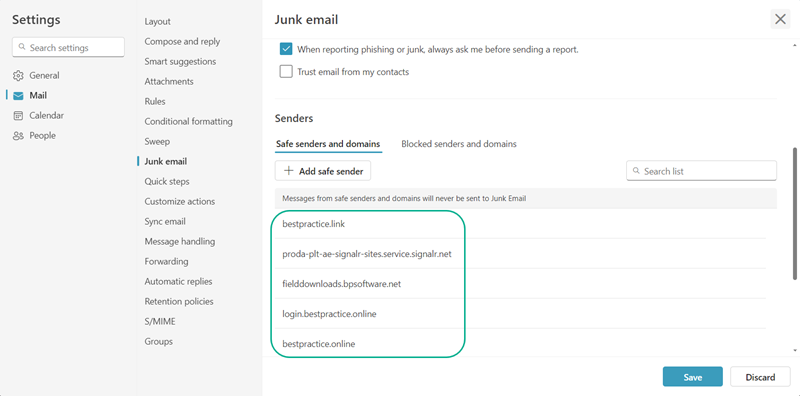
Last updated: 6 November 2024