When creating or continuing a consultation in Best Practice Mobile, you can:
- Enter a reason for the consultation.
- Type, dictate or use the image-to-text functionality on your device to enter consultation notes.
- Take and add clinical images.
- Finalise consults and enter billing information for reception.
NOTE The Consultations feature is available to beta users only. This means that the feature is still in testing and is tested by the users. To ask about becoming a beta user, complete an enquiry form on the Best Practice Software website.
Start a consultation
- Open the patient record from the booked appointment on the Dashboard or from the patient search.
- Select Start consult and enter the Reason for consult and your notes. Click the plus button icon (+) next to Finalise to add clinical images, reactions, or general exam details.
- Click Finalise once finished, and enter the Billing information for reception. If no reason for consult is selected, Best Practice Mobile will prompt you to enter one.
- Click Finalise again to update the booking status to 'At billing'.
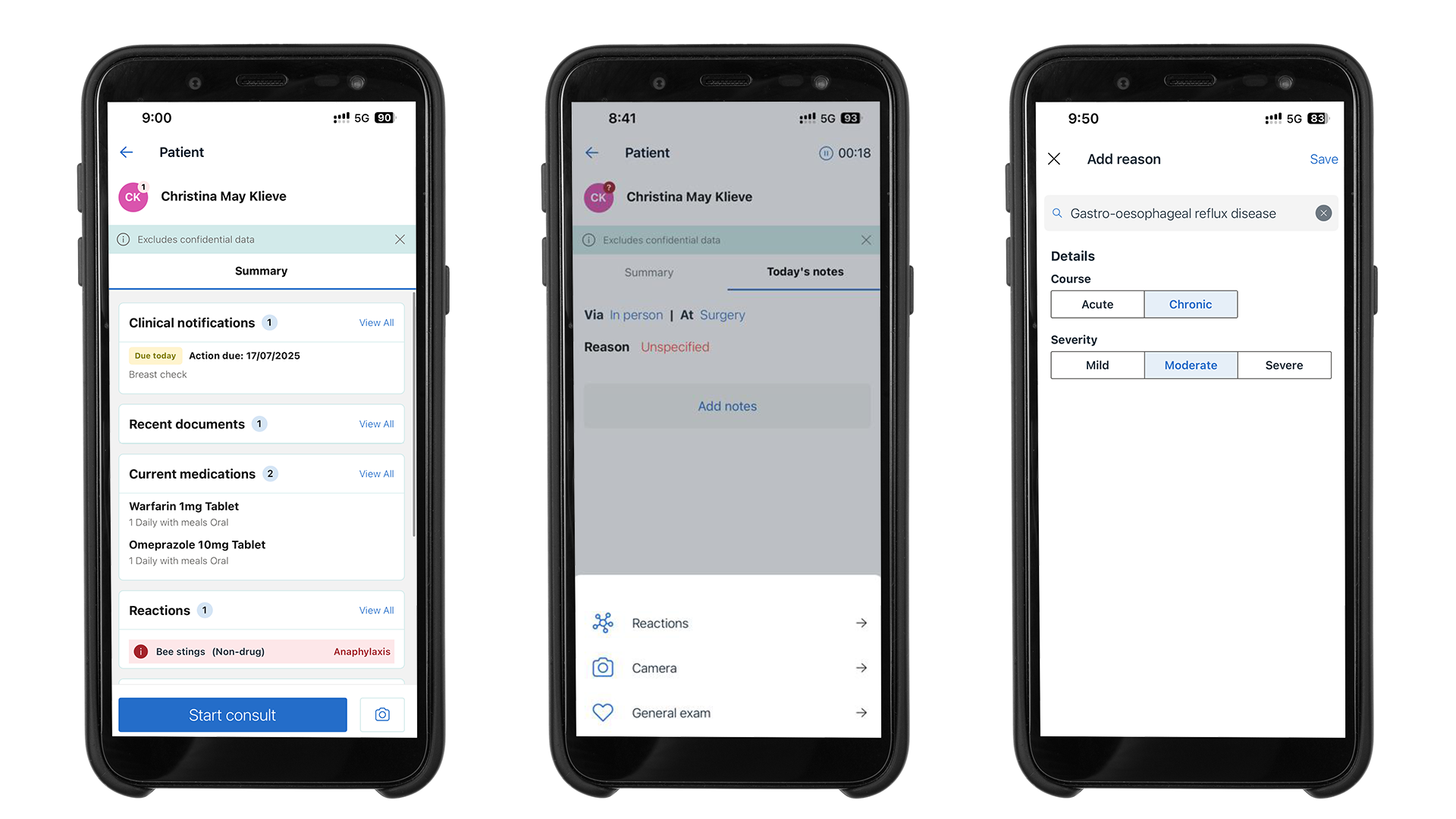
A consult can only be open on one device at one time. A warning will display if a user attempts to open a consult on a second device. Best Practice Mobile will auto-save consultation data to Bp Premier in 5 second intervals.
When a consultation is finalised in Bp Premier or Bp Mobile, it cannot be re-opened in Bp Mobile.
Enter general examination information
Providers can add observations and general exam information through the consult feature. From the patient summary, start a consult and select the plus + icon. Choose General exam from the menu options.
Primary observations that can be recorded include:
- Pulse - Heart rate, Rhythm, Position
- Blood pressure - Position, Systolic and Diastolic, Left or Right Arm
- Temperature - Degrees Celsius, Method
- Respiratory & O₂ saturation - Respiratory, O₂ Saturation
- Blood glucose level (BGL) - Level, Resting, Fasting or non-fasting
- Body measurements - Weight, Height, BMI, Waist/Hip Ratio
Details entered will save securely to Bp Premier, with corresponding structured notes.
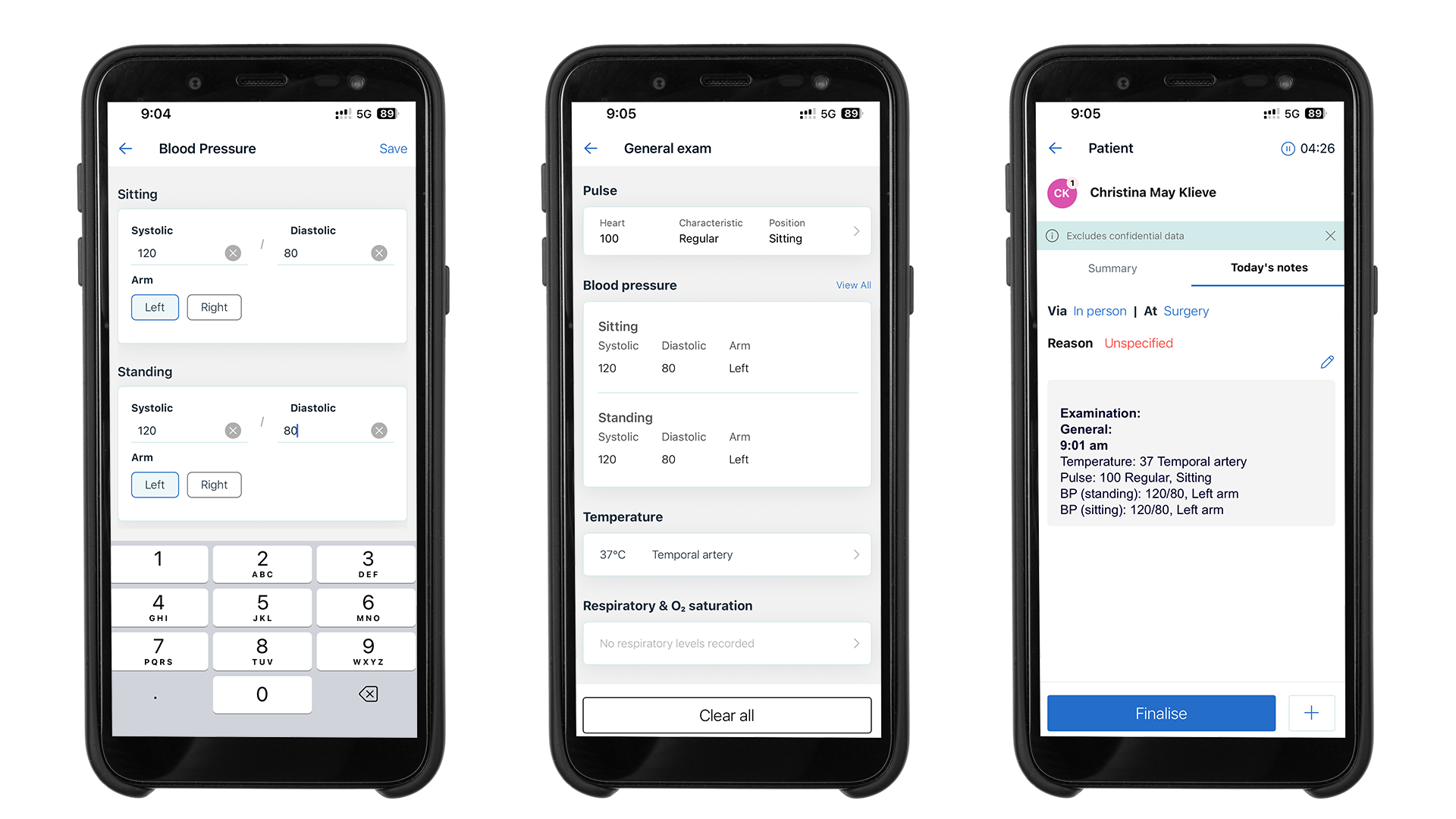
Enter a patient's reactions
To add information about a patient's reactions, open the patient summary and start a consult. Select Reactions from the plus + icon menu. From here, you can add, edit or delete a reaction.
- Add or edit a reaction agent by class, brand or as a non-drug.
- Enter the Nature of reaction. Severity, and additional comments if required.
Details entered will save securely to Bp Premier, with corresponding structured notes.
NOTE The values in the Reaction agent and Nature of reaction fields reflect the values available in Bp Premier. If a reaction does not exist in Bp Premier it will not be available in Best Practice Mobile.
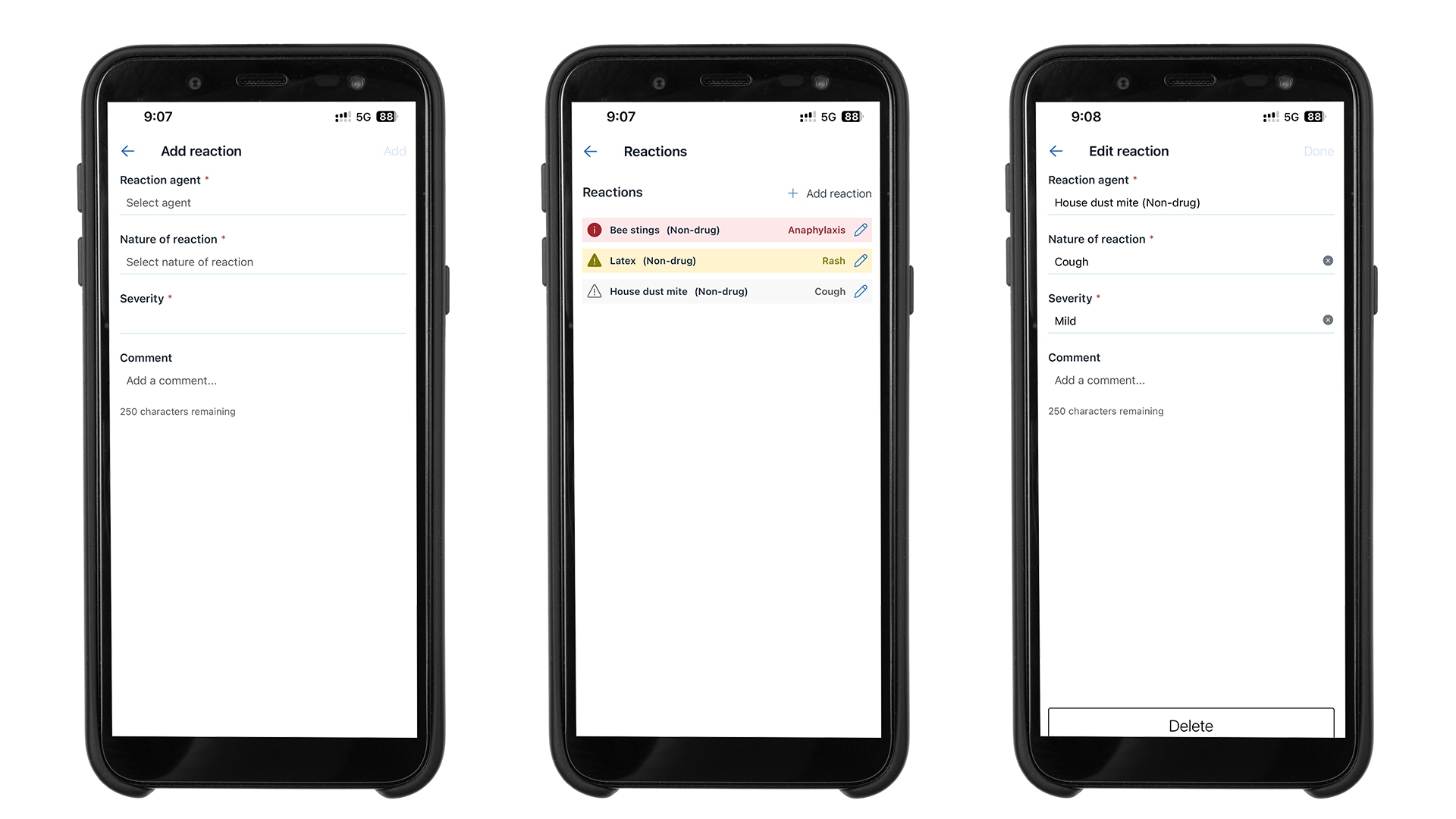
Close a consultation without finalising
From an open consultation:
- Tap the consultation Type link.
- Select Record update and choose Non visit.
- Tap Done to save.
The consultation can now be closed without entering a reason for visit or billing information.
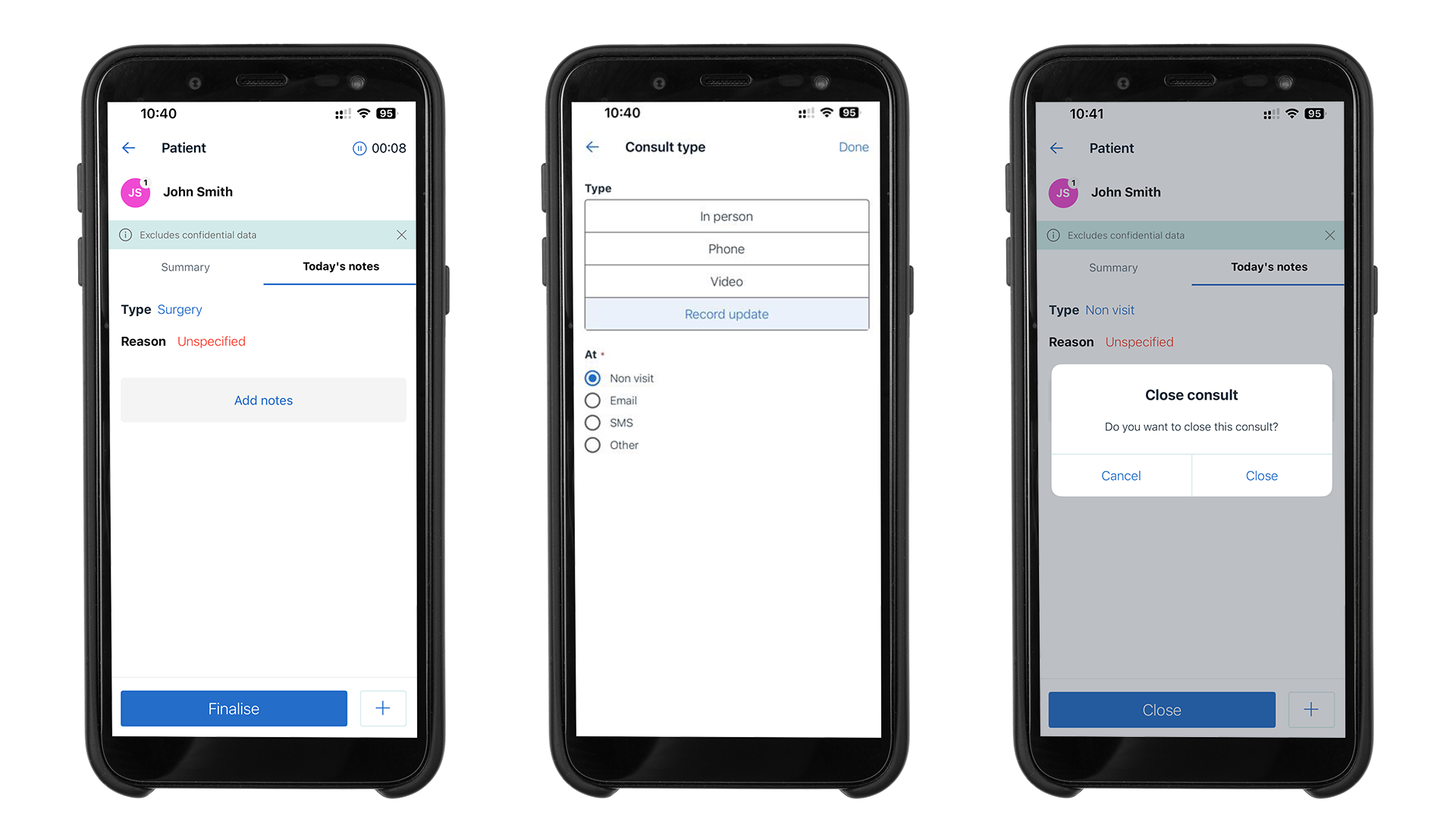
Last updated: 1 August 2025