This article explains how to view patient information, add clinical images, and start a consultation (beta) from the patient summary.
NOTE The Consultations feature is available to beta users only. This means that the feature is still in testing and is tested by the users. To ask about becoming a beta user, complete an enquiry form on the Best Practice Software website.
Patient summary screens
The patient summary screen displays:
- Clinical notifications – Actions and Reminders
- Recent documents – Inbox, Investigations and Correspondence
- Current medications
- Reactions
- Medical history – Active and Inactive conditions
- Past consults
- Appointments.
Select View All next to a heading to open the corresponding screen.
Tap the patient's name to view Patient details. Tap the camera icon to take clinical images. See Taking Clinical Photos for more information.
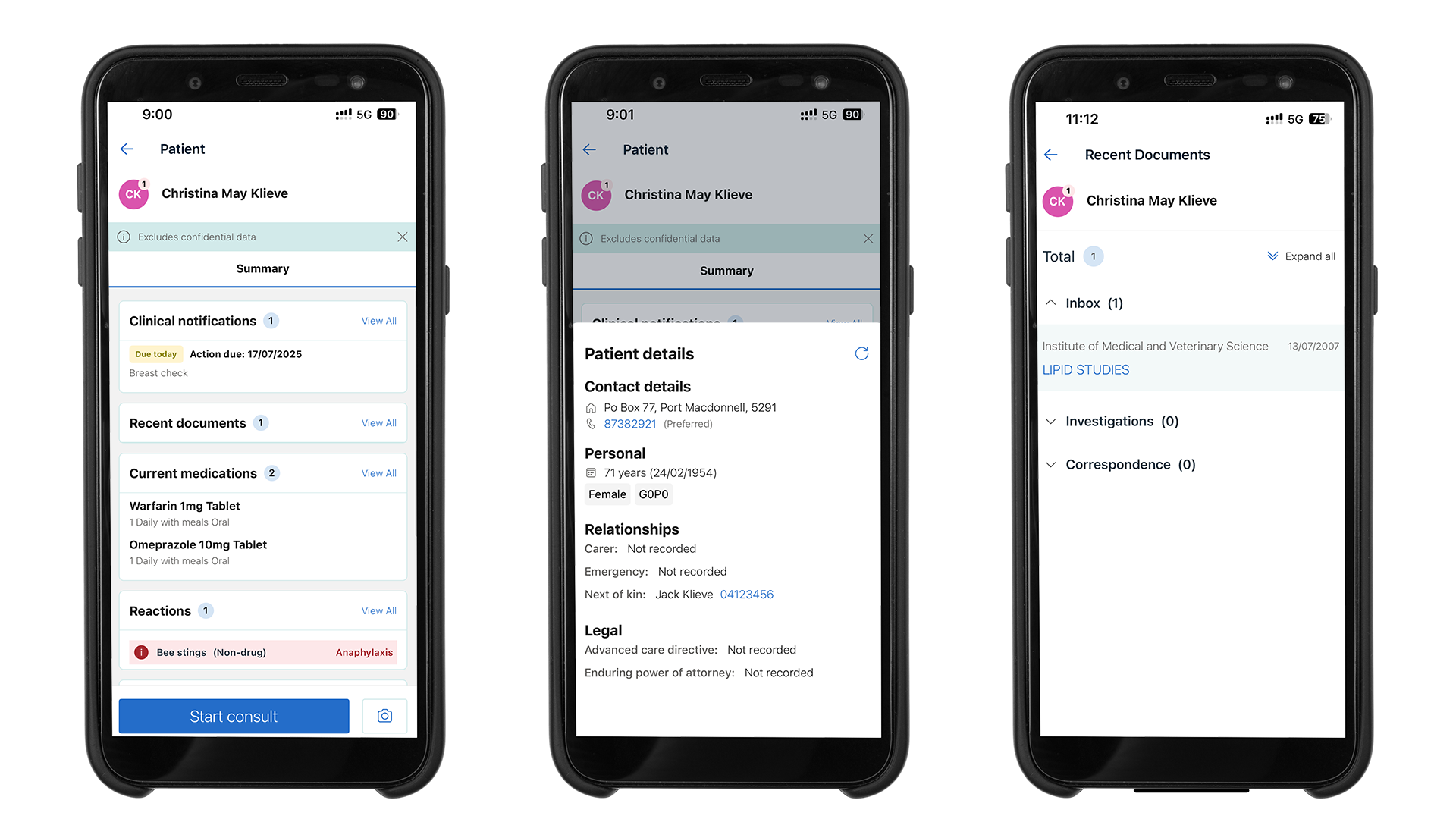
Add and edit patient medical history (Beta)
Add or edit the patient's medical history from the patient record or the inbox.
From the Patient record, select View all next to Medical history. Select the actions icon to Edit details or Delete.
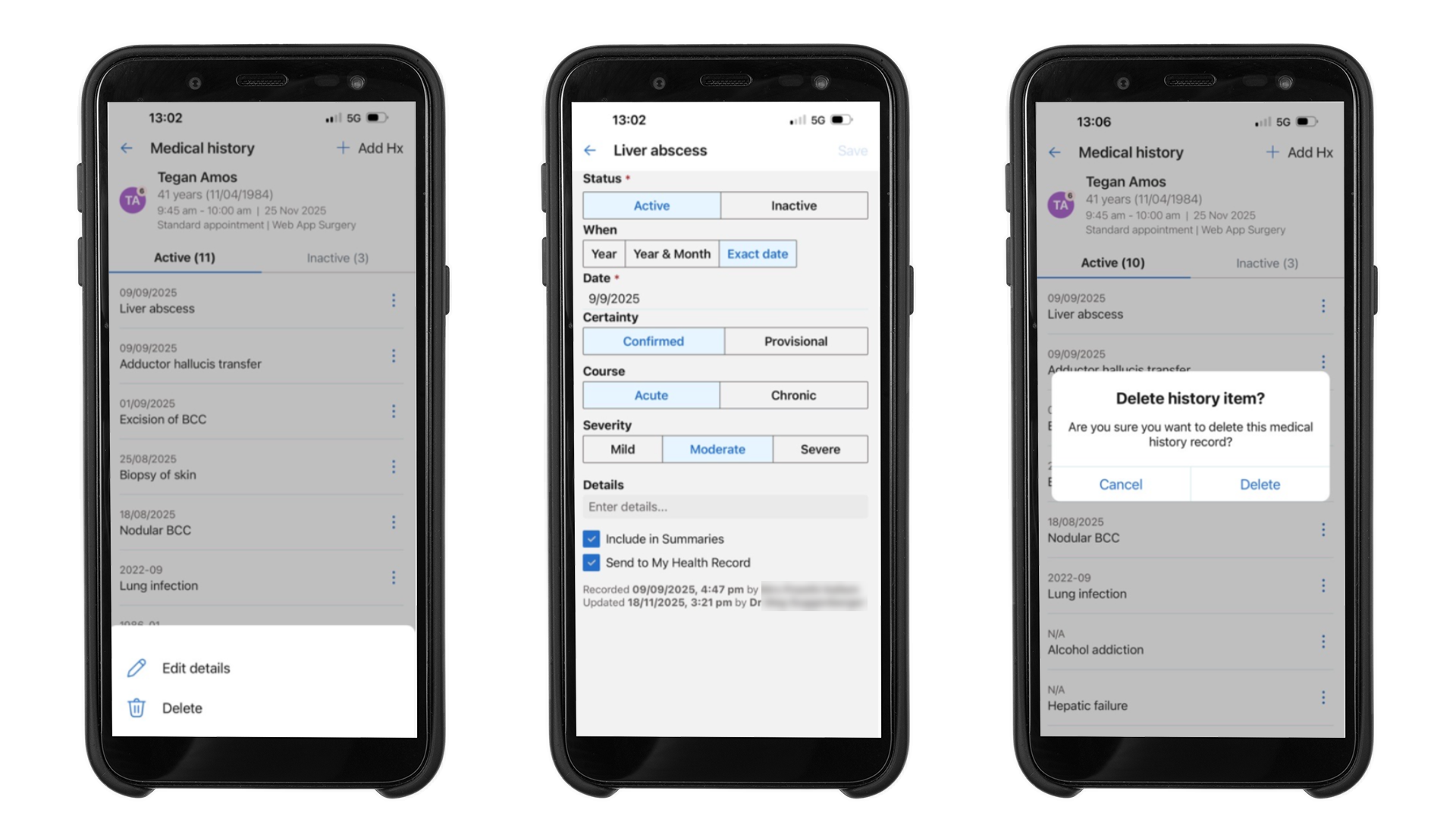
From the Inbox, select the actions icon next to a document record and tap Add medical history.
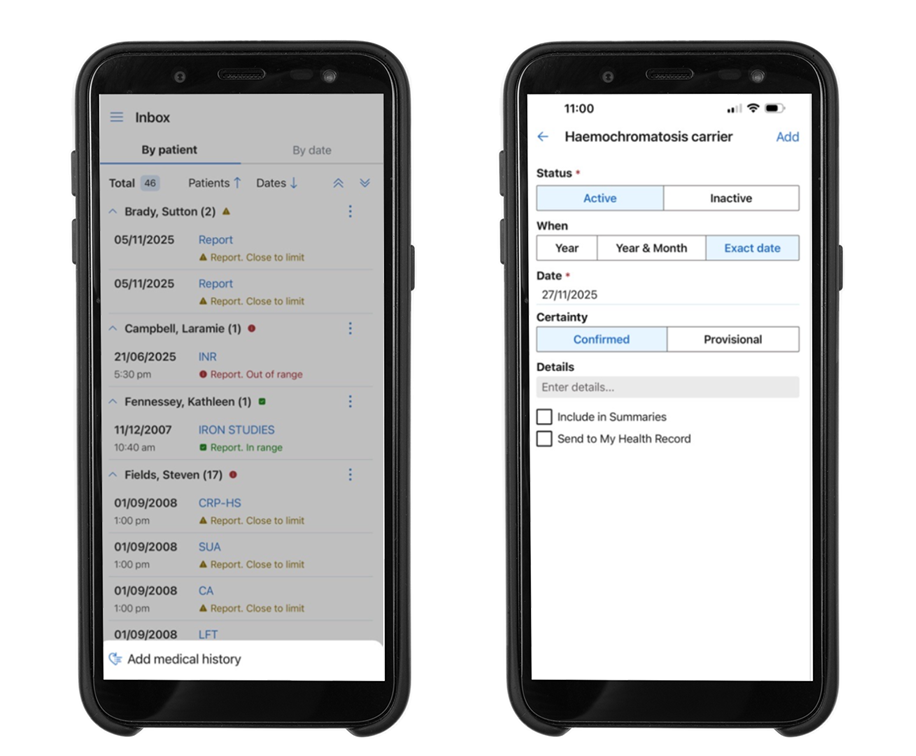
View recent documents
- From the patient summary, click View all next to Recent documents.
- Expand the Inbox, Investigations or Correspondence heading to view the list of documents, or Expand all.
- Click on a document title to open a preview.
Last updated: 09 December 2025