Carry out consultations remotely and update the patient record with the Bp Mobile web app. Information edited in the Bp Mobile web app will update automatically in your Bp Premier database.
Start a new consultation from:
- The Dashboard in Today's Appointments.
- The Appointments tab using the three-dot kebab menu.
- Start an unscheduled appointment from the Patients tab using the three-dot kebab menu.
NOTE The patient clinical record can only be open in one place at a time. If the patient's appointment status is With provider you will not be able to start a consultation.
When you start a new consult, the patient record will open in Today's notes.
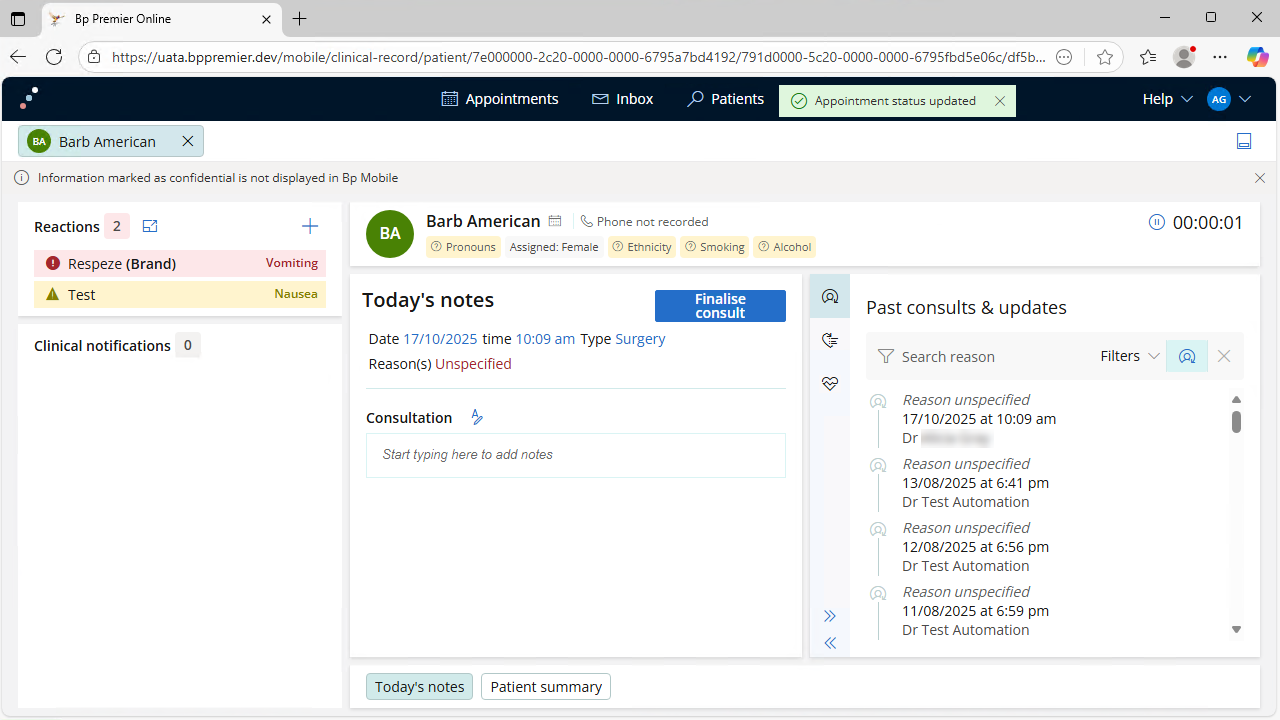
NOTE Information that is marked as Confidential in Bp Premier will not be displayed in Bp Mobile.
At the top of the clinical record you will see the active patient tabs. These represent patient records that are open. Click on a tab to go to that patient's clinical record.
If there is a lock icon next to the patient name or their initials are grey, this means the record is open in view-only mode.
Click the blue icon to the far right of this panel to move the tabs to the bottom of the screen. Click again to move them back to the top.

The patient tab will display with a blocked icon when the record is Open elsewhere.
![]()
The timer can be paused and started at any time.
Patient demographics cannot be edited from Bp Mobile.

In the left-hand panel of the clinical record, you will see the Reactions and Clinical notifications.
- Click the pop-out icon to add, edit or delete reactions.
- Click the plus (+) icon to add a new reaction.
- Information entered here will be automatically updated in Bp Premier.
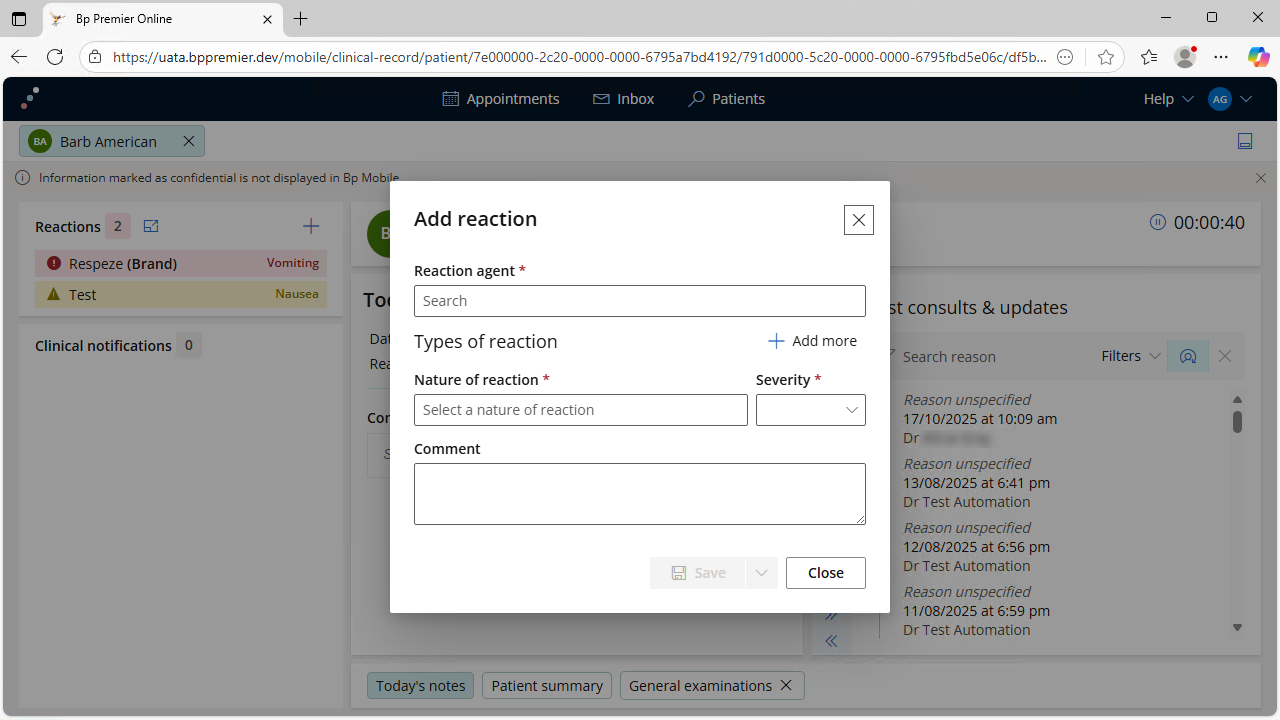
NOTE The available agents and reactions to choose from are the same as what is in the hardcoded list in Bp Premier,
Clinical notifications can be seen below Reactions. Clinical notifications cannot be actioned from Bp Mobile.
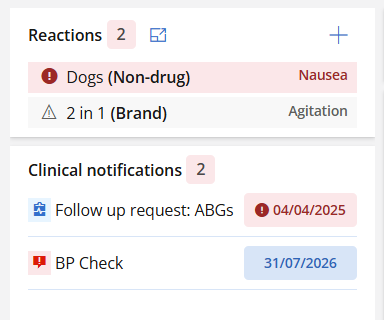
If no reactions have been recorded for the patient, click Nil known or Record to add reactions.
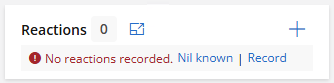
In the middle panel of the clinical record, you can enter your consultation notes in Today's notes.
Click the Edit style icon to access text formatting options.
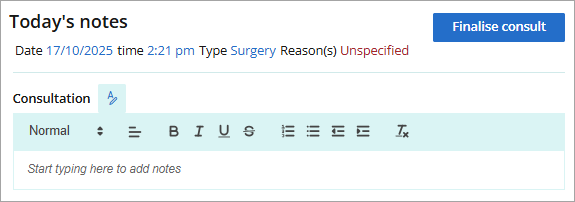
Click on the Date, Time, Type, or Reason(s) fields to open the Edit consult details screen.
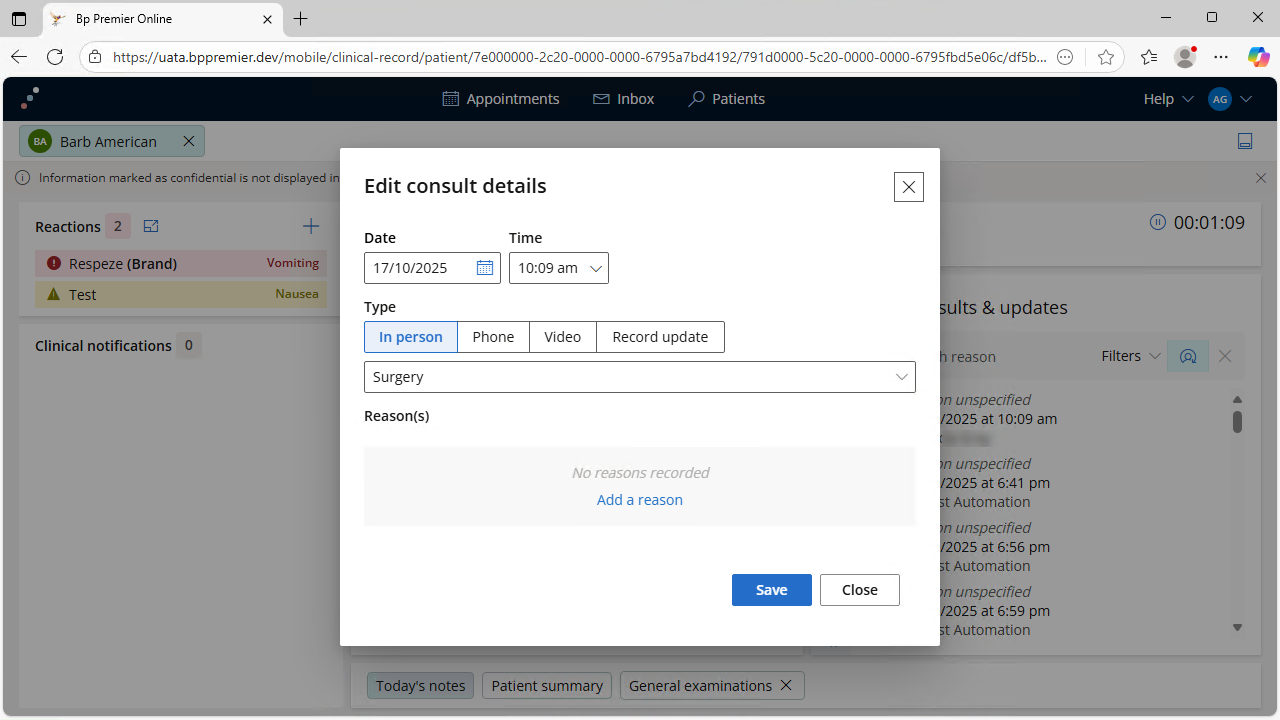
Add a reason for consult
Click Add a reason to add a new reason for consult or select an existing reason from the medical history list. Click Add to past history to add the reason for consult to the Medical history.
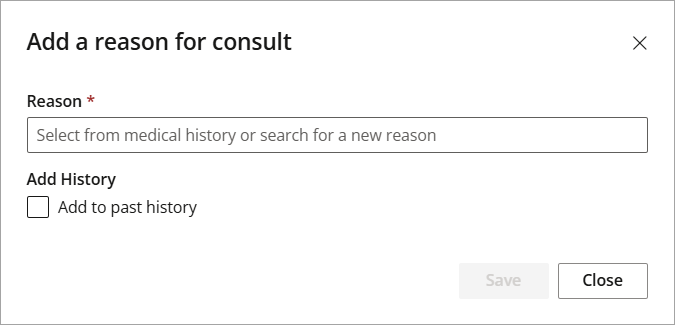
The Patient summary tab will display an overview of:
|
|
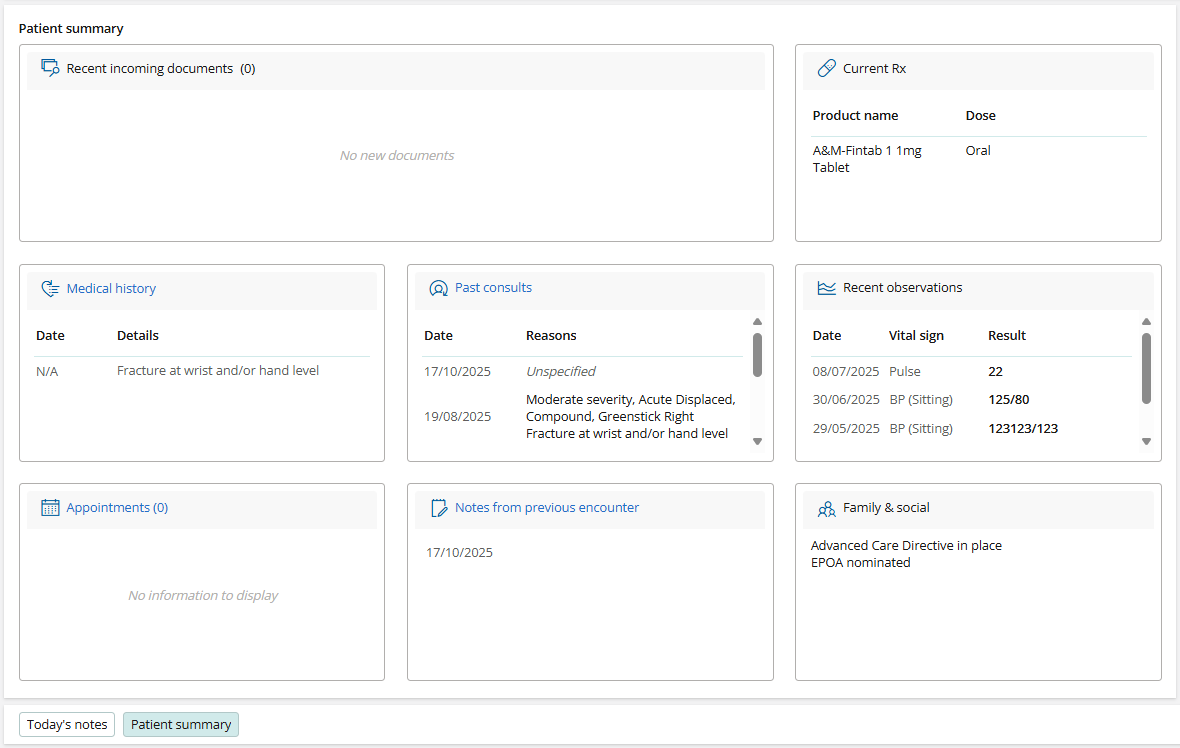
Click on a heading from the Patient summary to open the corresponding tab in the Patient tree.
From the Patient tree found on the right-hand side of the screen, you can access tabs for:
- Past consults & updates
- Medical history
- History & examinations
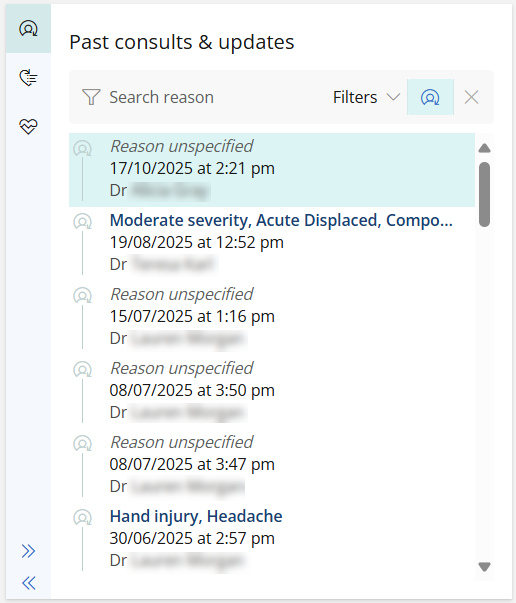
To move the Patient tree to the left-hand side of the screen, click the left arrow icon.
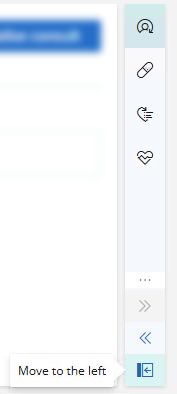
From the Past consults & updates tab in the patient tree, click on a consultation to view the clinical notes.
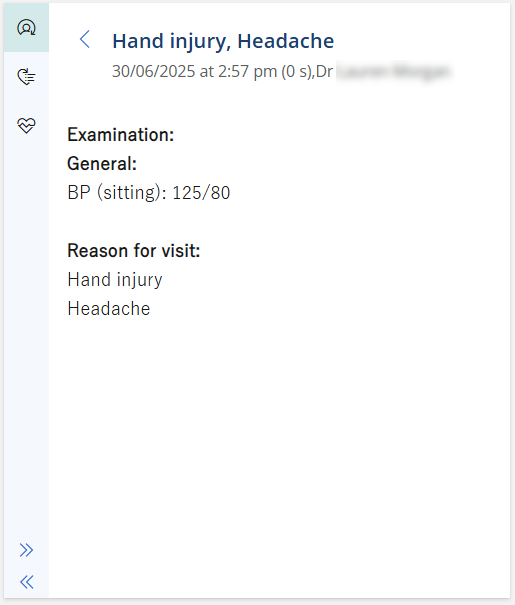
From the Medical history tab, you can add, edit or delete medical history entires.
Click the three dot kebab icon next to an existing Diagnosis / Procedure to:
- Edit details
- Make inactive
- Delete
- Include in summaries
- Send to My Health Record
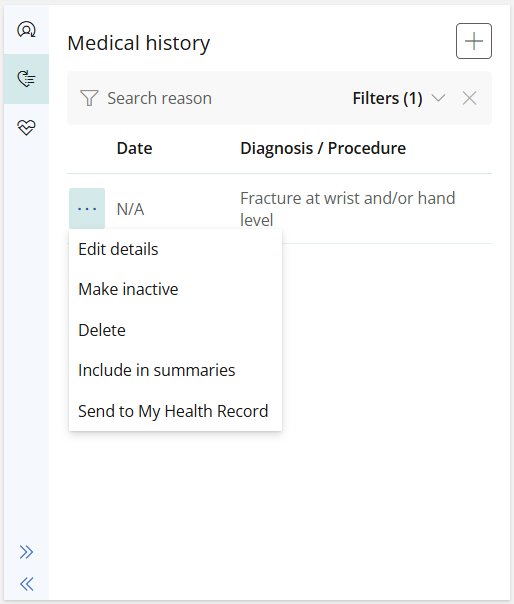
Click the plus (+) icon to open the Add to medical history screen.
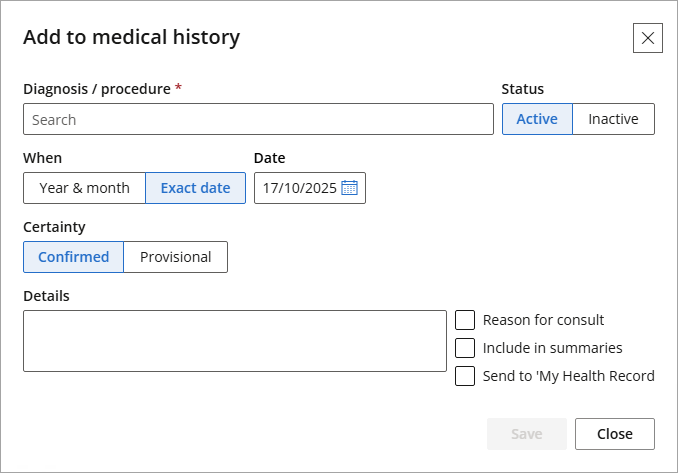
From the History & examinations tab, click the General button to open the General examination form.
From this form, you can record:
- Pulse - Heart rate, Rhythm, Position
- Blood pressure - Position, Systolic and Diastolic, Left or Right Arm
- Temperature - Degrees Celsius, Method
- Respiratory & O₂ saturation - Respiratory, O₂ Saturation
- Blood glucose level (BGL) - Level, Resting, Fasting or non-fasting
- Body measurements - Weight, Height, BMI, Waist/Hip Ratio
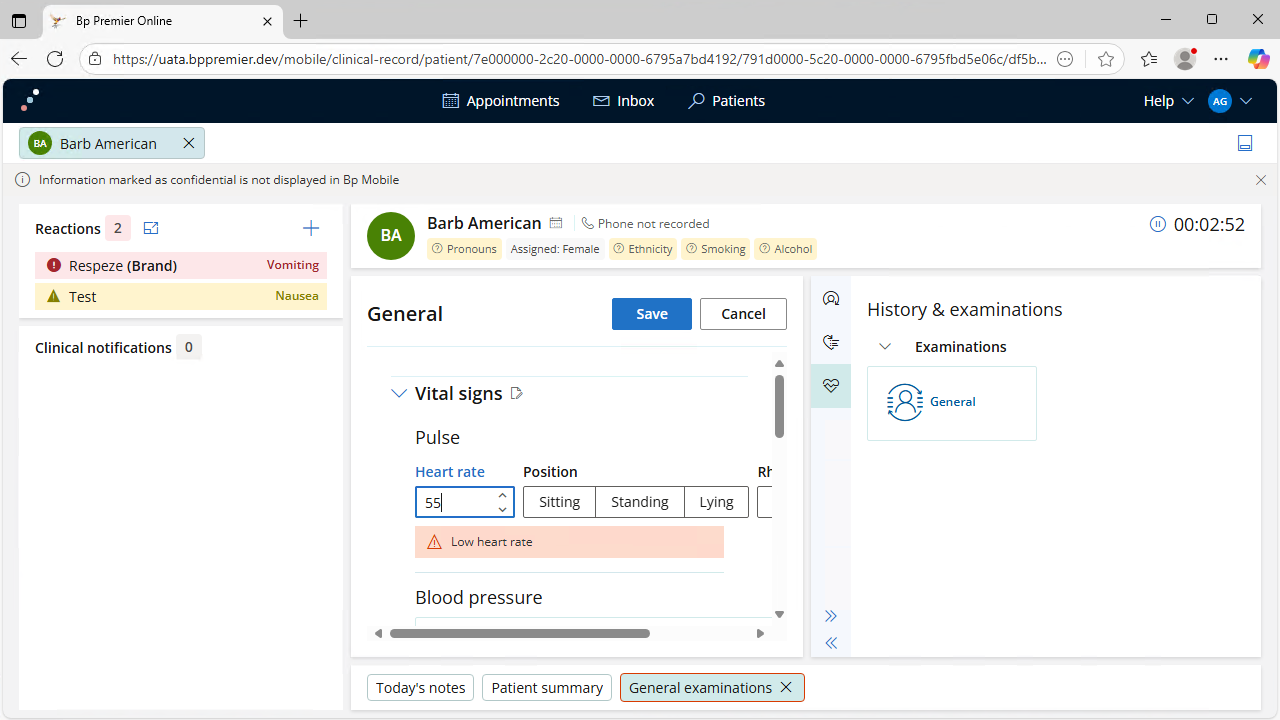
NOTE Information entered in this form will be automatically recorded in Today's notes and in the Patient summary in the Recent observations card.
Click the Finalise consult button from Today's notes to end the consultation and add Billing information or a Note to reception if required. Click Finalise to move the appointment to At billing status.
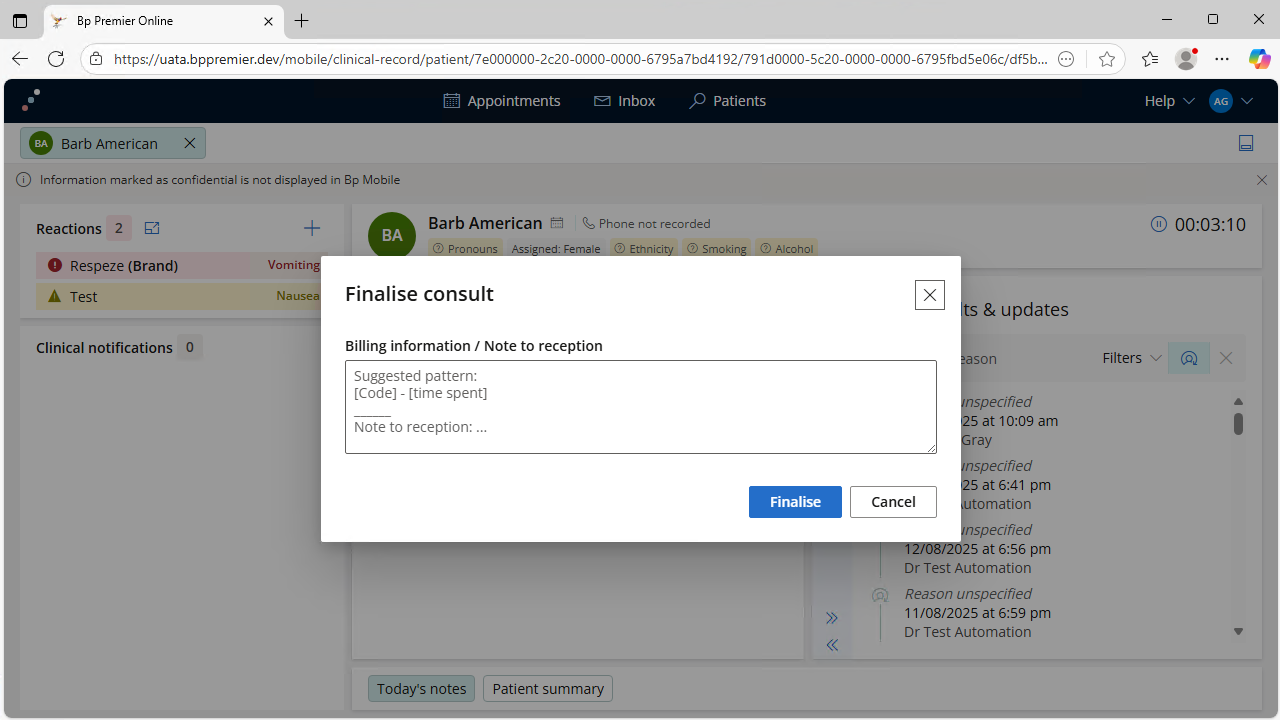
You can open a patient record to view details without starting a consultation from:
- Dashboard - Click on a patient name from the Today's appointments card and select View record.
- Appointments - Click on the patient name from the list of appointments.
- Patients - Click the three dot icon under the Actions heading and select View record.
The patient record will open with a lock symbol in the patient tab.
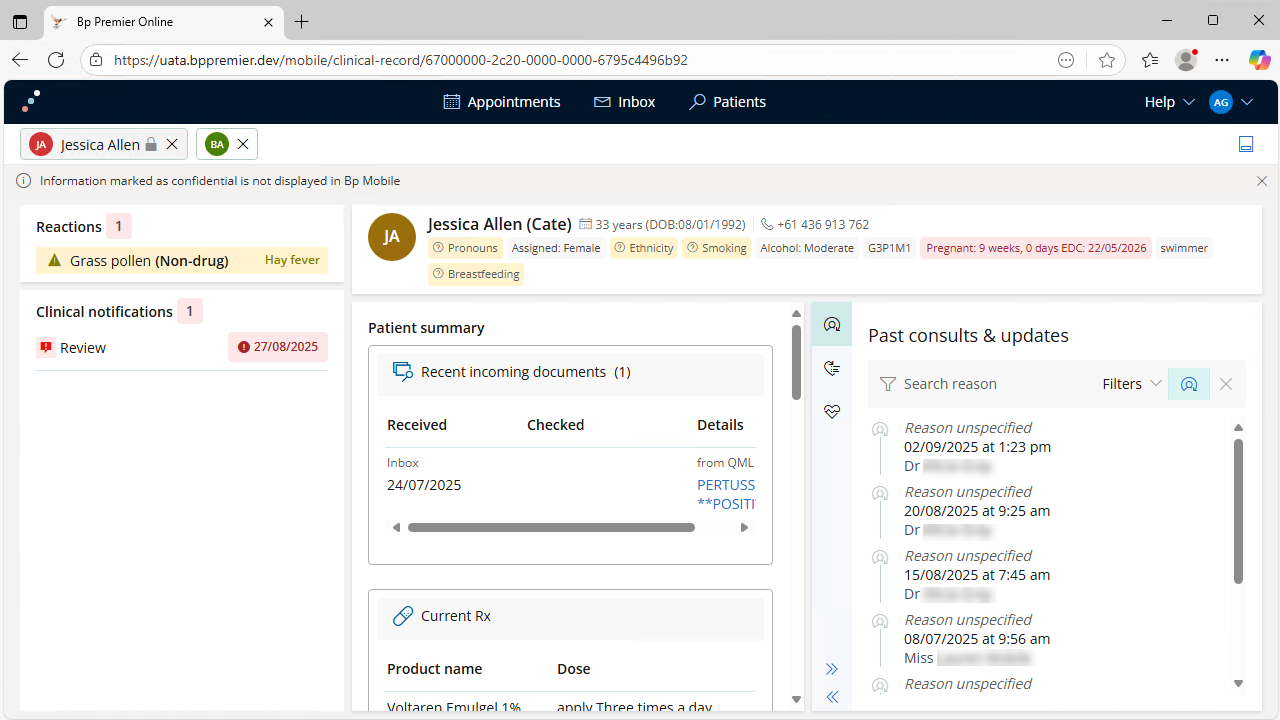
Last updated: 29 October 2025