This article explains how to create refunds in Bp Omni. Refunds can be created for paid invoices, partial or full payments, and credit notes.
In this article:
Refund a paid invoice
- To refund a paid invoice, go to Finance > General Accounts. The General Accounts screen will appear.
- Find the invoice you want to refund and click on the Invoice link.
- Click the Paid drop-down menu button and select Credit / refund. The Credit screen will open.
- Select the refund Type: Full Invoice or Selected Items.
- Click Refund.
- Select a Payment method for the refund from the drop down selection.
- Click Refund invoice.
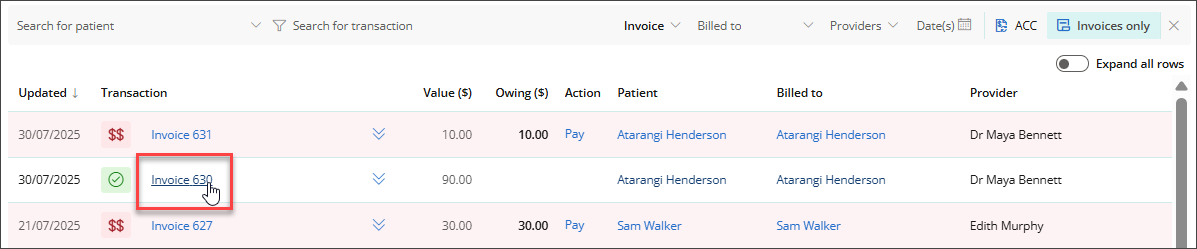
Use the filters at the top of the screen to refine your search. You can filter by patient name, transaction, invoice status, billed to, provider, date, include or exclude ACC, or limit the view to invoices only.

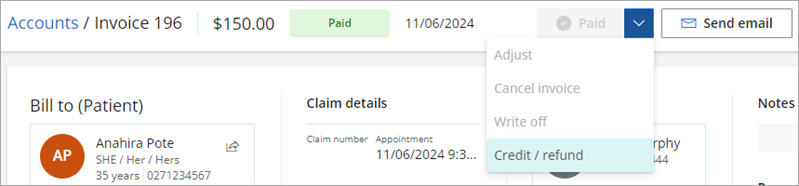
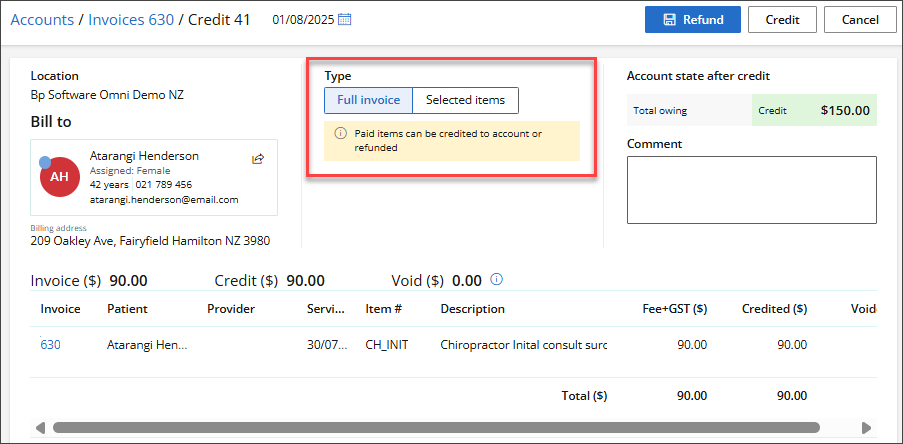
TIP Enter the payment method used when physically refunding to the patient or account holder.

Refund a credit
- To refund an unallocated credit, go to Finance > General Accounts. The General Accounts screen will appear.
- Set the Type filter at the top of the screen to Credit. The General Account screen will display a filtered view of all Credit Transactions.
- Find the credit you want to refund and click on the Credit link. The Credit screen will open.
- Click Refund.
- Select a Payment method for the refund from the drop down selection.
- Click Refund credit.
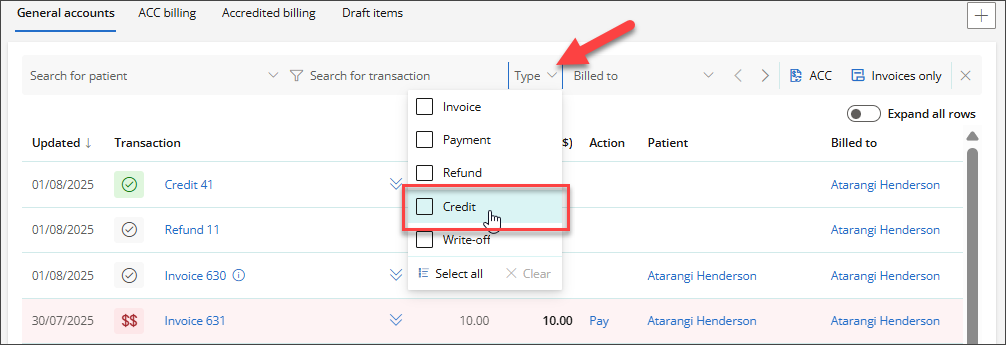
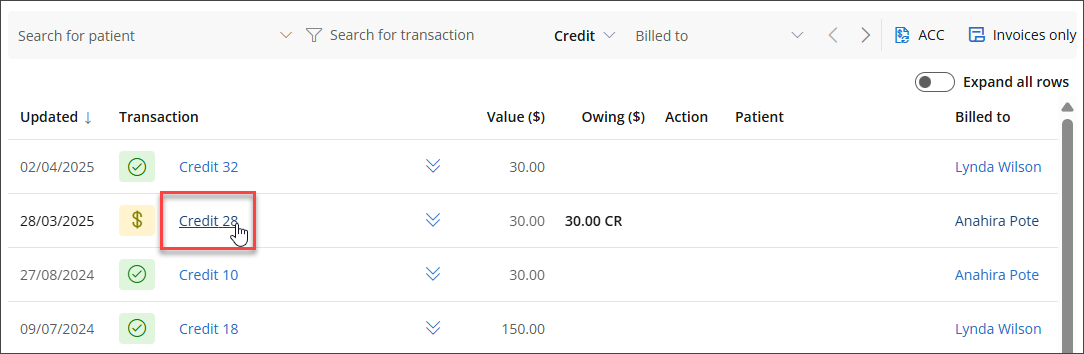
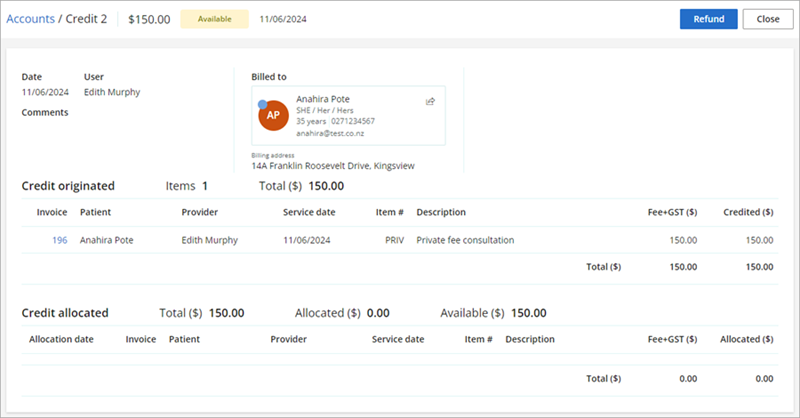
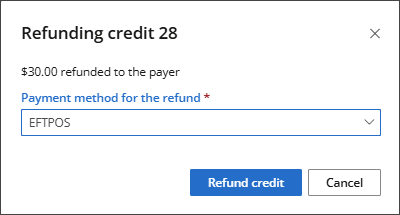
Cancel a refund
- Go to Finance > General accounts.
- Locate the refunded invoice and click the invoice link.
- Click the Credit link under Transactions. The Credit details screen will open.
- Click the Refund link under Credit allocated to.The Refund details screen will open.
- Click Cancel refund.
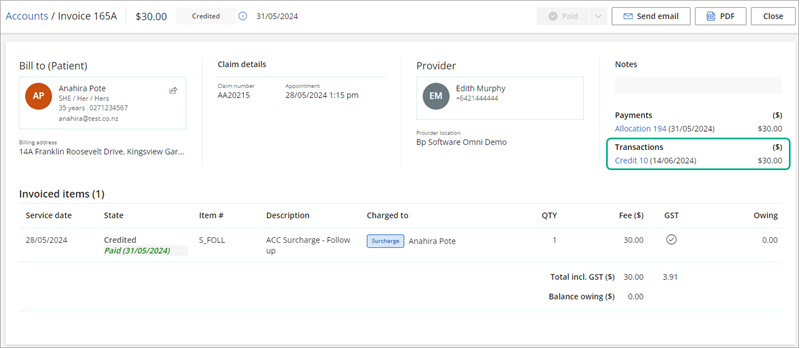
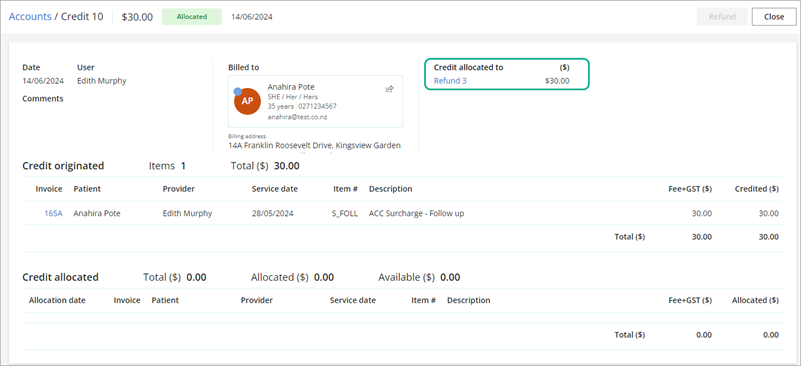
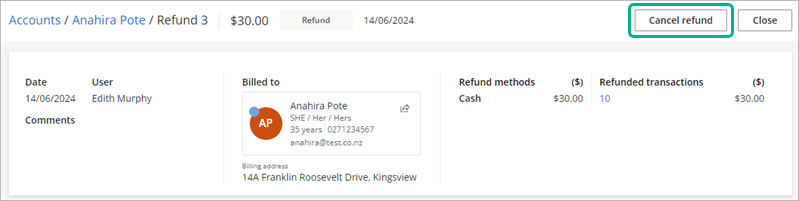
The credit will return to the patient's account as unallocated credit. See the article on Credits in Bp Omni for more information.
Last updated: 04 August 2025.