This article explains how to set up SMS and email communications and templates in Bp Omni.
Enable communications
- To enable communications, click on your profile icon located in the top-right corner of the screen, then select Settings.
- Select Config from the menu options on the left, then click Practice & locations. The Practice & locations screen will appear.
- Scroll down the page until you see Communications.
- Toggle the Send confirmation of appt switch to Yes.
- Click Save.
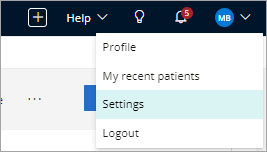

- To create a comms schedule, click on your profile icon located in the top-right corner of the screen, then select Settings.
- Select Config from the menu options on the left, then click on Comms schedules.
- Click + Schedule in the top-right corner. The Appointment Reminder screen will appear.
- Give the reminder a Name.
- Set the number of day(s) before the appointment that the reminder should be sent.
- Enter a Reminder time to schedule when reminders will be sent.
- Toggle the What days should reminders be sent? toggle to Advanced to set reminders by week day.
- Choose an appointment Type from the dropdown list of options.
- Select a template from the dropdown list.
- Click Save.
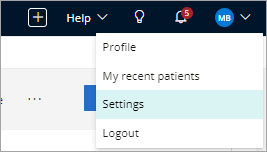
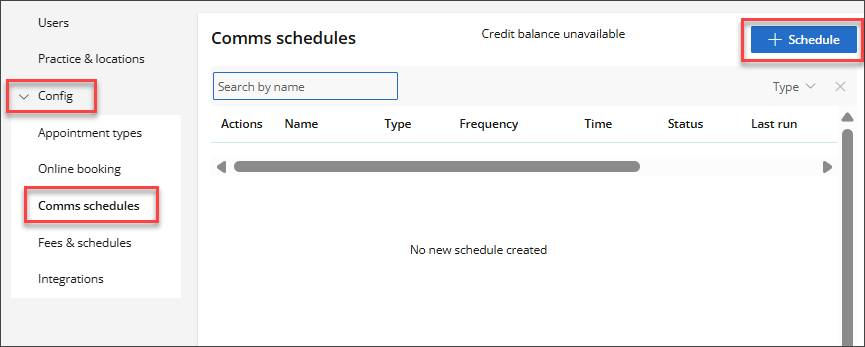
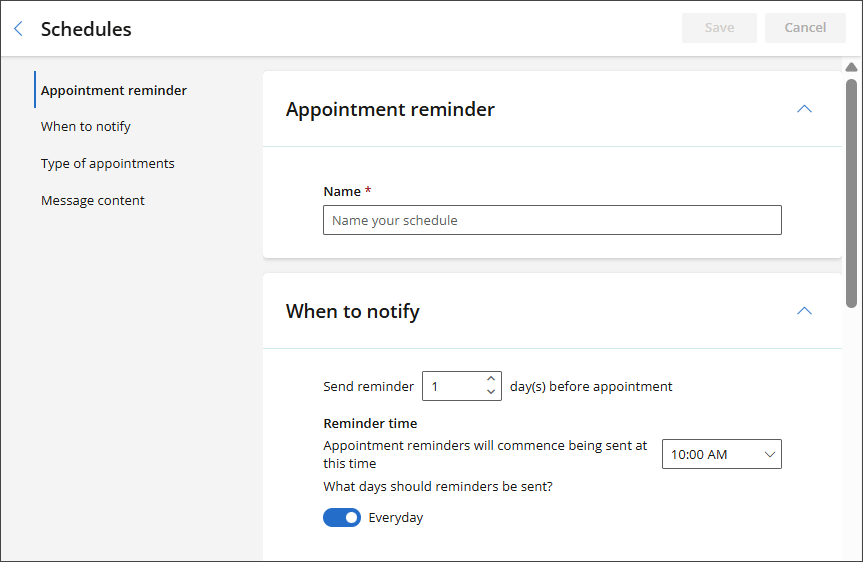
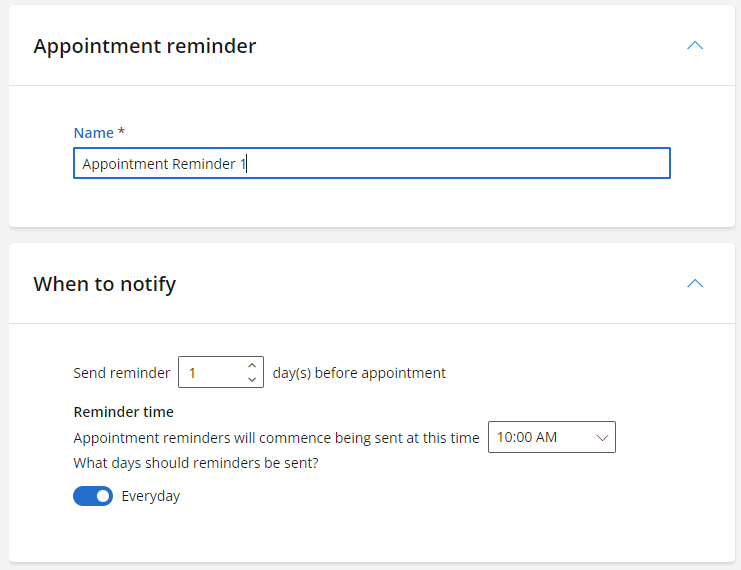
NOTE Comms templates cannot be customised for users in New Zealand.
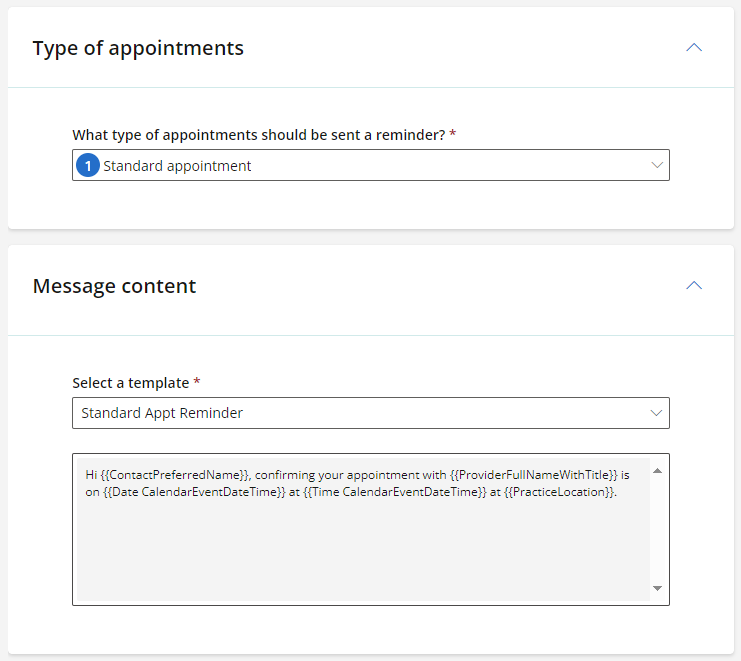
Communication preferences are set when editing the patient, client, organisation or individual's demographic details from the Address book.
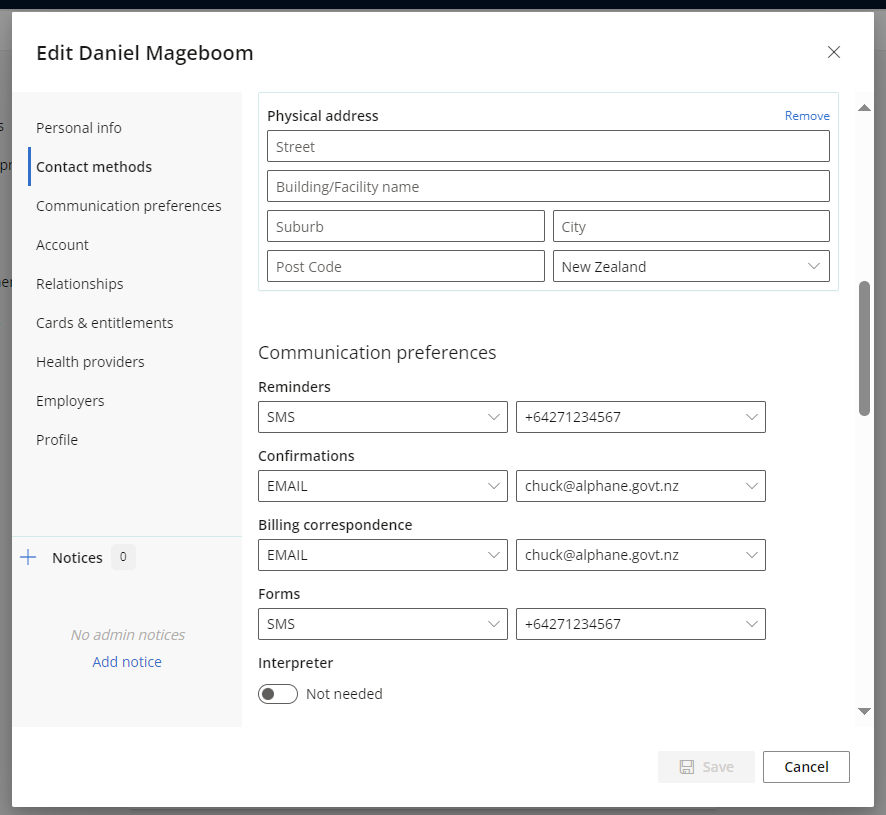
Select EMAIL, SMS or OPTOUT from the dropdown selection for:
- Appointment reminders
- Appointment confirmations
- Clinical reminders
- Billing correspondence
- Online forms.
Last updated: 12 August 2025.