MediSecure is a secure, standards-compliant prescription exchange service (PES) linking doctors and pharmacies through the MediSecure Script Vault. For more information, refer to the MediSecure website medisecure.com.au.
Important Updates on the National Prescription Delivery Service
The Department of Health and Aged Care's new National Prescription Delivery Service commenced on 1 July 2023. Conformance requirements for the National Prescription Delivery Service require that as of 30 September 2023, to create and send eligible prescriptions, prescribers must be connected to eRx Script Exchange and use Bp Premier version Orchid SP1 or later.
The Department of Health and Aged Care has advised that for those still connected to MediSecure, the connection will be switched off from 9 November 2023. The following will apply to all prescribers, including those who have successfully connected to eRx as of this date:
- Any prescriptions originally generated in MediSecure will no longer be able to be cancelled, ceased, or deleted in Bp Premier.
- If a prescription originally generated in MediSecure needs to be cancelled, ceased, or deleted, prescribers must contact eRx at support@erx.com.au with the subject 'URGENT SCRIPT' for this to be actioned.
- Any prescriber still connected to MediSecure will be unable to create new prescriptions, and will receive an error message in Bp Premier if attempting to.
- Prescribers who have not yet registered and configured eRx with Bp Premier must do so immediately if they want to continue prescribing PBS drugs electronically, or they must seek to prescribe using alternative methods, such as handwritten, hand signed scripts that do not contain a barcode or QR code.
If a prescriber attempts to create a new PBS prescription in Bp Premier using MediSecure, they will be unable to and will receive an error message.
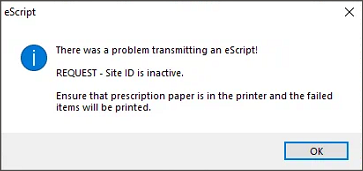
See National Prescription Delivery Service FAQ for more information.
If the practice has not previously used MediSecure, contact the MediSecure helpdesk to arrange an activation key and provide instructions on how to update the MediSecure adapter. Phone 1800 47 27 47 or email helpdesk@medisecure.com.au.
Follow the activation instructions provided by MediSecure. If the activation is successful, follow the instructions in Enable MediSecure for Bp Premier users below.
Enable MediSecure for Bp Premier users
IMPORTANT From 9 November 2023, any prescriber still connected to MediSecure will be unable to create new prescriptions and will receive an error message. See National Prescription Delivery Service FAQ for more information.
After MediSecure is installed and activated, you must indicate to Bp Premier which users would like to send scripts electronically via MediSecure.
- Log in to Windows on the Bp Premier server.
- Browse to the folder C:\Program Files\Best Practice Software\BPS and run the file MediSecure setup.exe.
- Log in using your Bp Premier user name and password. A list of providers will be displayed.
- Tick the check box to the left of each provider who will be using MediSecure.
- Click Save to exit.
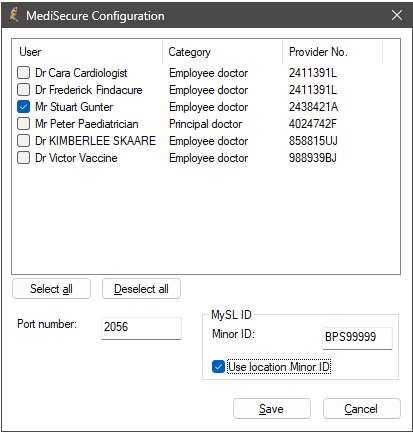
When scripts are printed, a message will appear to indicate the script is being transmitted to MediSecure. The bar code will be printed in the top right hand corner of the script as shown .
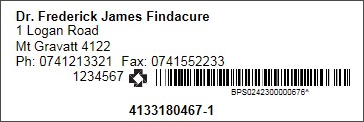
Set MediSecure Minor ID for MySL
In Orchid SP1, the minor ID for connecting to MySL can now be set. MySL will utilise the Practice Minor ID following the upgrade if Multiple Medicare Locations is not ticked in Setup > Configuration > Online Claiming.
If Multiple Medicare Locations is ticked in Setup > Configuration > Online Claiming, the Practice can specify which Minor ID should be used when connecting to MySL by ticking the Use Location Minor ID button and entering the location's Minor ID.
Troubleshooting
If, after an upgrade, the MediSecure icon does not appear on the desktop, or any error messages appear, contact the MediSecure Help Desk on 1800 47 27 47 or email helpdesk@medisecure.com.au.
Some networks may have a firewall that limits the applications that can access the internet. If your practice uses a restrictive firewall, you may need to make changes to the firewall configuration to allow MediSecure to work. Your IT technician or System Administrator can assist with firewall configuration. The port number used by default is 2056.
Uninstall MediSecure on a workstation
If you need to uninstall older versions of MediSecure that were installed on workstations:
- Log in to Windows on the workstation.
- Navigate to the Windows Control Panel and select Add and Remove Programs or Programs and features, depending on the Windows version. You may require administrator access to add and remove programs on the workstation. Your IT support can assist.
- Select the program MediSecure Clinic Client.
- Right-click and select Uninstall / Change. When uninstallation is complete, the program will no longer be listed in the list of installed programs.
Related topics
Information correct at time of publishing (28 November 2023).