This article provides a set of database search queries to assist practices in identifying patients who may be eligible for a GP Chronic Condition Management Plan (GPCCMP) and review. These queries are designed to help you locate patients with specific clinical or administrative indicators, such as those who have not yet had a care plan billed, are approaching a review date, or may require registration for MyMedicare.
NOTE Users will need the Search Clinical Data user permission set to Allow access to search for clinical items from the database, such as chronic disease conditions. You do not need this permission to search for demographics or management information. See User Permissions for more information.
Download search queries for Chronic Condition Management
Right-click the Download icon in the table below and select Save link as or Save Target As. Save the file to a known location, such as the Windows Desktop.
|
Database Search Query |
Download |
|---|---|
|
Patients with a chronic disease or condition and no care plan item billed |
|
|
Patients with an upcoming ‘Care Plan’ or 'GPCCMP' appointment booked, but not registered for MyMedicare |
|
|
Active patients with an GPMP/TCA plan eligible for a GPCCM plan |
|
|
Active patients invoiced for Care Plans between specified dates |
|
|
Active patients billed for GPCCM Plan and Review |
|
|
Active patients with a chronic condition and a reminder for Care Plan due 3 months ago to 1 month ahead |
Save the downloaded SQL files to the Supplied Queries folder on your workstation so that they are easily accessible for future use.
The default path for supplied database queries is C:\Program Files\Best Practice Software\BPS\SuppliedQueries.
Run a database search query
- Select Utilities > Search from the main menu to view the Database Search screen.
- Click Load query. A file explorer will open.
- Browse to the SQL query file you want to load and click Open. The query will be loaded into the SQL query box.
- The query will be loaded into the SQL query box. Click Run query to see the results.
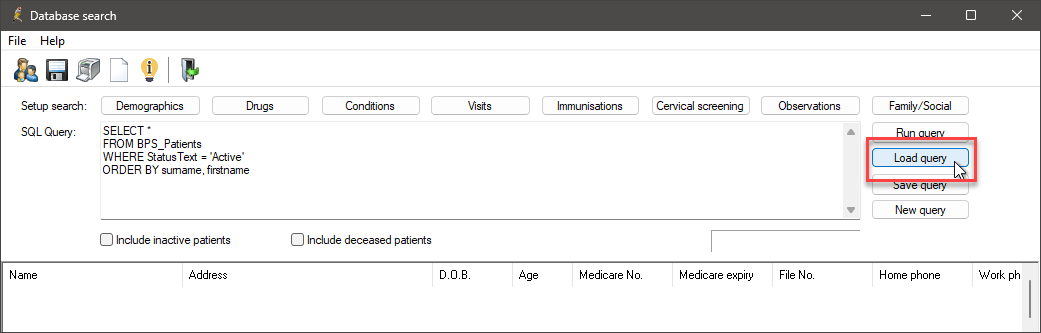
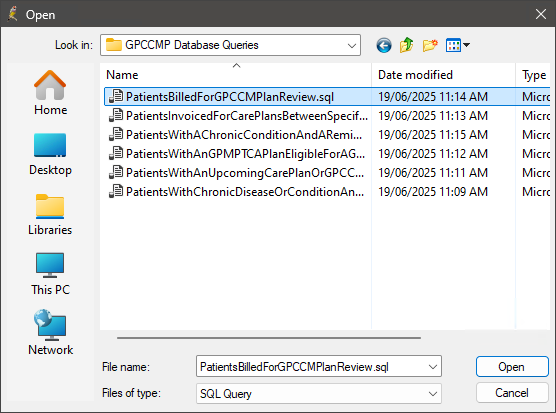
If you saved the queries in the default supplied queries folder, the path is C:\Program Files\Best Practice Software\BPS\SuppliedQueries.
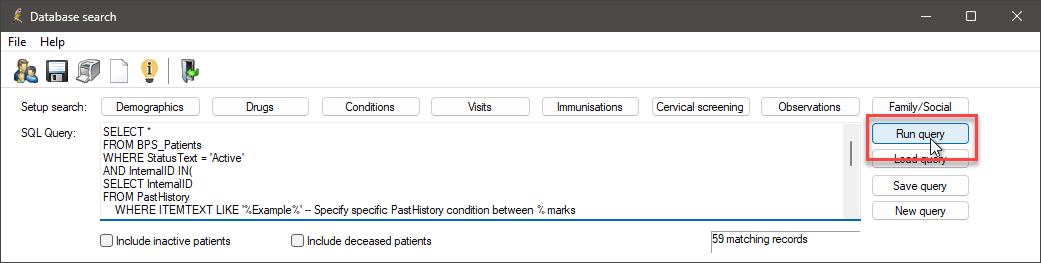
Once a patient list has been generated from the database search, practices can manage the results in line with their usual recall and follow-up processes.
For example, the results can be used to generate letters or SMS messages inviting patients to attend the practice for a GPCCMP or Review. The list can be printed or saved as a CSV file and provided to reception or administrative staff to support appointment booking or follow-up phone calls.
Information correct at time of publishing (23 June 2025).