When prosthesis details are updated, Best Practice Software make the updates available through the VIP Live Update utility. You will need to download these updates to make sure your practice is kept up to date with the latest changes. Best Practice Software communicates through our regular customer newsletter Elevate when a prosthesis update is available.
If your practice is not able to download updates from VIP Live Update, you can also import and update manually from a file supplied to you by Best Practice Software Support. You must make the file available to the Bp VIP.net server or workstation you are updating, such as on a shared network drive or memory stick.
Before you start
An administrator user must be able to access File > Utilities > Live Update in the menu, and the Bp VIP.net computer must be able to access the Best Practice Software FTP site over the internet to download updates.
Users who are logged in to Bp VIP.net must log out and restart Bp VIP.net to see the updates.
Import new prosthesis details
This step imports any new prostheses that have been added since the last update.
- In Bp VIP.net, select File > Utilities > Live Update. The VIP Live Update screen will appear.
- Select 1 – Import; 2 – Charges; 3 – Prostheses; 4 – Bp FTP, as shown.
- Click Next. The MBS Update/Import window will import the latest spreadsheet of prosthesis details and prompt you to select the prostheses groups relevant for your practice.
- If you want to update an entire category, select Category/Group on the right hand side and use the Ctrl and Shift keys with the mouse to select multiple categories.
- If you only want to import specific items, select Item Code to change the view to a list of item codes and select multiple individual codes to import.
- Click OK. Bp VIP.net will import the selected items and alert that the import was successful.
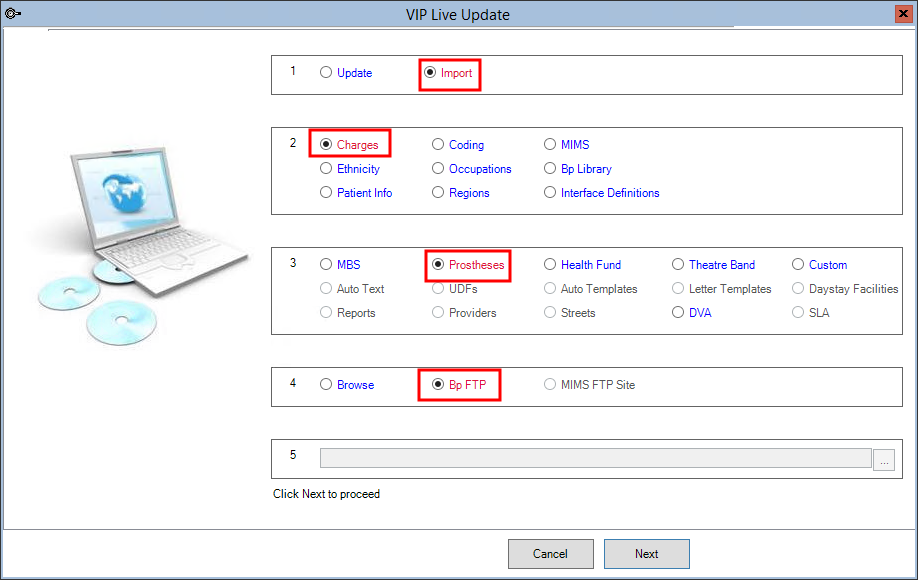
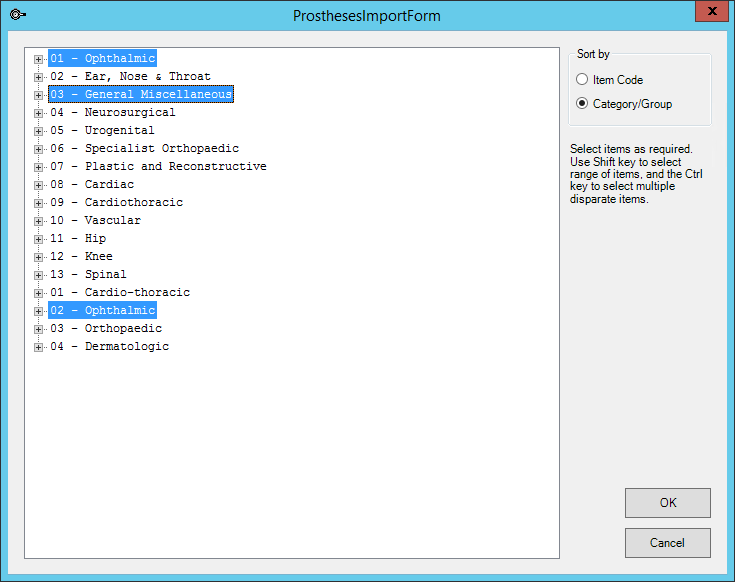
Update prosthesis details
This step updates the fees and descriptions for existing prostheses.
- In Bp VIP.net, select File > Utilities > Live Update. The VIP Live Update screen will appear.
- Select 1 – Update; 2 – Charges; 3 – Prostheses; 4 – Bp FTP, as shown.
- Click Next. Bp VIP.net will update any existing prosthesis details and fees and alert the user of a successful update.
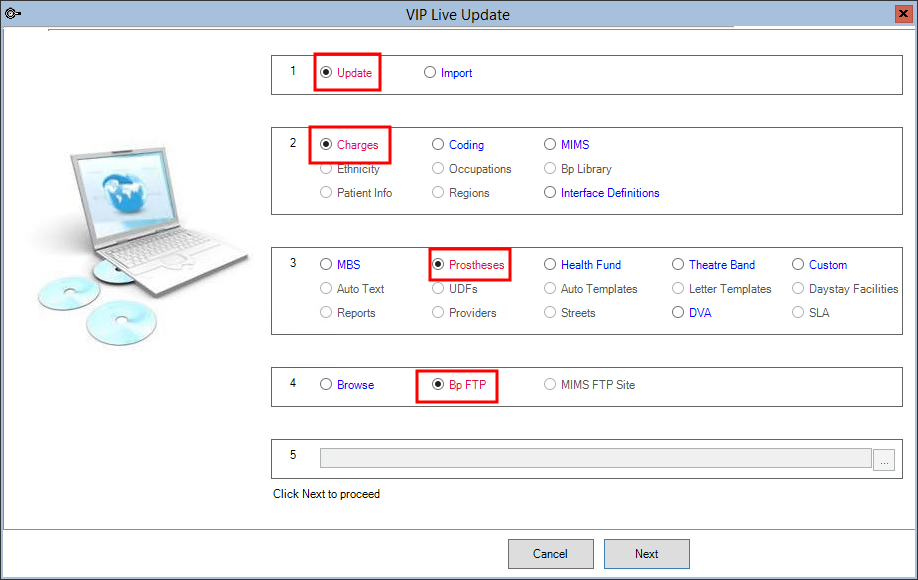
Last modified: July 2020