When a new version of Best Practice Mobile is available, you will be prompted to update the app next time you log in.
Best Practice ID passwords are updated in Bp Premier. See point 4, Change a user's password in the Bp Premier Knowledge Base article for more information.
Yes. Go to Settings > Timeout in the app to set to 5, 10, or 15 minutes. The default timeout period is set to 15 minutes by default to support compliance with modern health security standards.
Patients that have been marked completely confidential at the patient level will not appear in the patient list for Best Practice Mobile. You'll have to log into Bp Premier to update those patients.
Any patient data that has been marked confidential in the patient record will not be visible in Best Practice Mobile.
Diagnoses that have been marked confidential will not appear.
If you are using Best Practice Mobile during the day when there are regular updates to your appointment calendar and other records in Bp Premier, Best Practice Software recommends that you regularly pull-to-refresh.
To pull-to-refresh, drag from the top of the screen down from the Dashboard, Appointment list, Patient list or Patient summary screens to update Best Practice Mobile with data from Bp Premier.
Yes! Patient numbers are clickable, and you can choose to call directly from the app.
Adding a photo to your patient will be inserted in the patient's history. All images are added to Clinical Images. The maximum image file size is limited to 1MB.
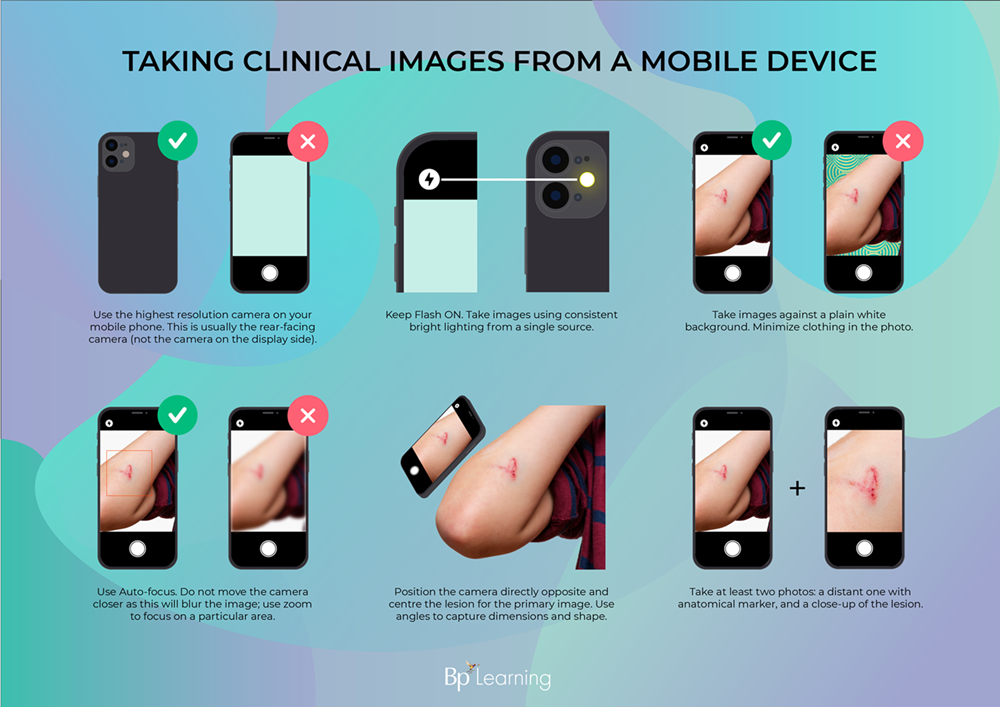
All photo uploads are recorded with the text 'Clinical image imported from Bp Mobile' in Today's Notes.

Appointment times will show according to the time set on your connected Bp Premier database.
Editing patient demographics and adding new patients is not currently available in Best Practice Mobile.
The Ideas portal is a place for you to share your suggestions and ideas for features with us to help shape the future of Best Practice Mobile.
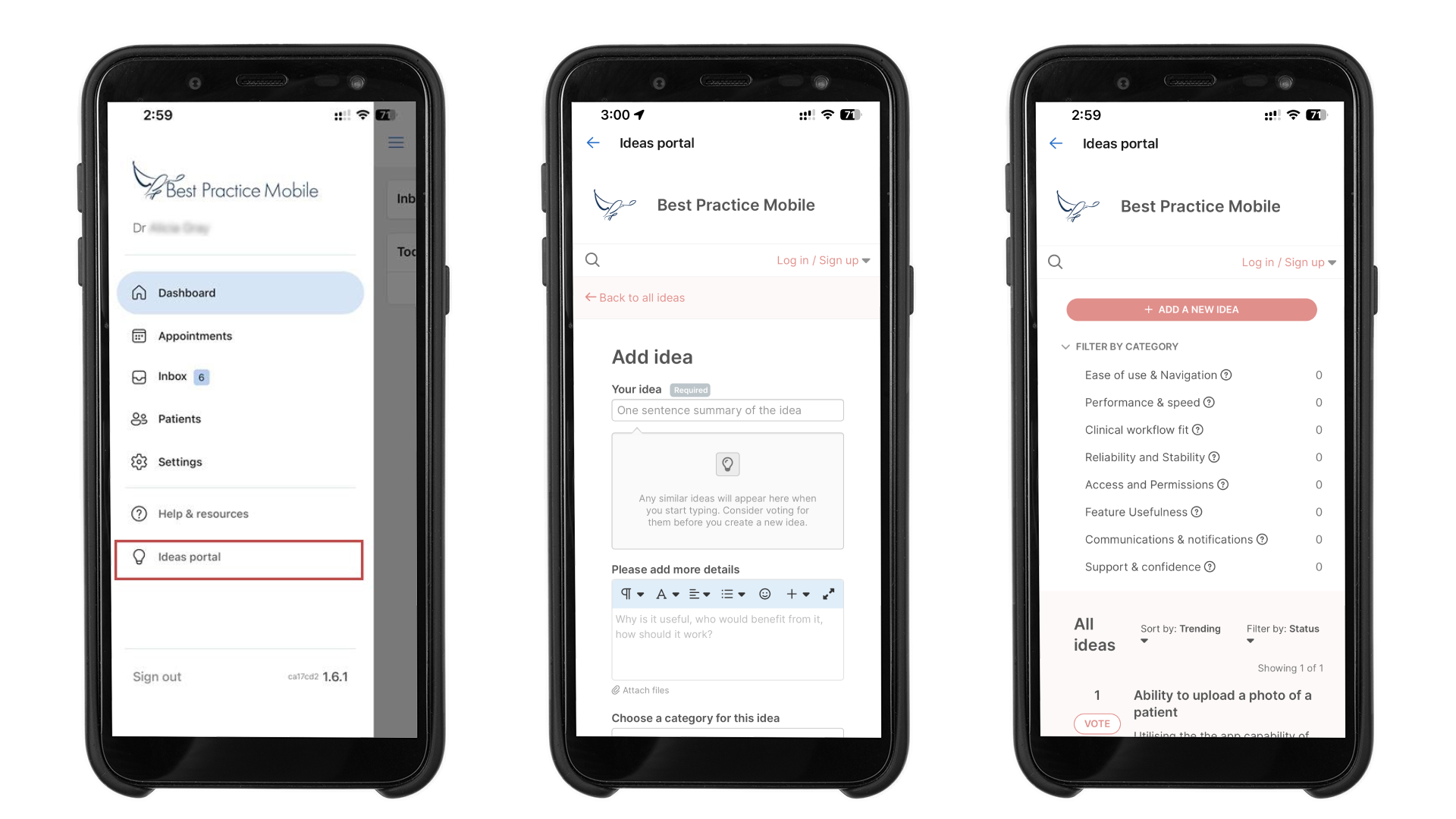
Last updated: 4 August 2025