A Best Practice Identity, or Best Practice ID, is a username and password login that can be used to sign into multiple Best Practice Software cloud products and services.
- Enables single sign-on capabilities (SSO). You will be able to seamlessly access different Best Practice Software cloud products with a single sign-on without the need to log in each time.
- Uses a safe, secure and trusted authentication platform powered by Microsoft (Azure B2C).
- Enhanced security and multi-factor authentication options.
- Provides a federated logon to cloud products using Bp Premier practice credentials.
With your Best Practice ID, you will have access to Bp Cloud products such as Best Practice Mobile, Premier Online Services (PrOS), Bp Customer Portal, and Bp Omni.
You can also update your account settings and view your available applications from the My Best Practice ID User Home.
Sign up with Best Practice ID for Bp Premier users
- In Bp Premier, open the Online Services menu from the top toolbar.
- Select My Best Practice ID.
- The Best Practice ID login screen will launch. Enter your Bp Premier password and click Next.
-
A verification will be run to check that your Bp Premier password meets the complexity requirements for web-based access. If your password does not meet the requirements, you will be prompted to update it in Bp Premier.
- Enter the email address that will be used to log in to your Best Practice ID. An invitation link will be sent to the email address entered.
- You will be given a One-time invitation code. Copy or write down the code.
- From your email client, locate the invitation email and click on the link.
- Enter the One-time invitation code from step 6.
- Re-enter your Bp Premier password.
- Review and select the checkbox to accept the terms of use and privacy policy, then click Create Account.
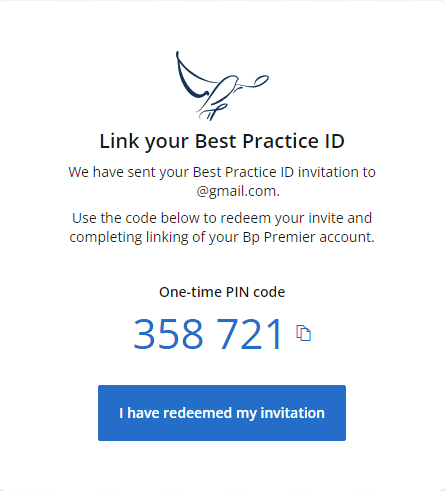
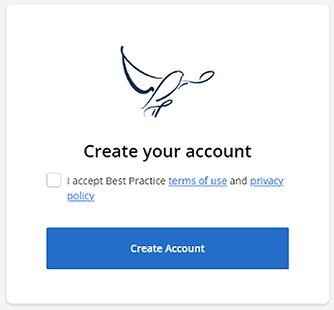
Why am I being asked for an alternative email and phone number?
To keep you and your data safe online, Best Practice Software has implemented multi-factor authentication.
When you create your Best Practice ID account, you can add a mobile number and alternative email that can be used to verify your identity when you log in.
Your Best Practice ID password must meet complexity requirements. Your password must be between 8 and 20 characters, contain no spaces, have at least 1 numerical digit, and contain at least 1 special character (!@#$%^&*).
Update your password in Bp Premier to meet the complexity requirements for web-based access.
Your Best Practice Identity will not expire.
No, your practice will still have a Site ID and individual Bp Premier or Bp Omni user logins.
Your Best Practice ID account can be linked to more than one practice. The same email address must be used when creating a new Best Practice ID at a different practice.
Users with a Best Practice ID linked to multiple practices will need to select the correct practice when logging in and use the Bp Premier password used for that practice.
If you enter your password several times incorrectly, you will need to wait a period of time before you can log in again. The length of time increases with the frequency of attempts. This is in place to protect your account for malicious login attempts.
There is no cost to create and use a Best Practice ID.
If a user is made inactive in Bp Premier they will no longer have access to the Bp Premier cloud products for the practice.
Last updated: 10 October 2024