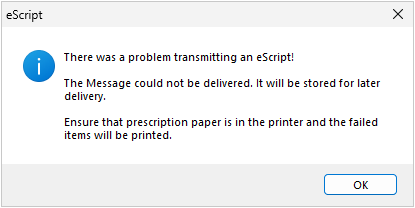This article covers common troubleshooting scenarios to resolve errors with eRx.
Permissions issues with eRx configuration
eRx releases new versions of the adapter that transmits scripts to eRx. As part of a Bp Premier server upgrade, the old eRx adapter is uninstalled and replaced with the new version. The eRx adapter files are stored in the folder C:\Program Files\eRx rather than in the folder C:\Program Files\Best Practice Software\BPS\eRx.
If a Bp Premier upgrade or eRx configuration fails due to permissions, access to this folder may be a cause. Practices with IT policies that restrict access to local and network folders will need to provide access to the folder C:\Program Files\eRx for the upgrade.
Prescription barcodes are not printing correctly
If barcodes on prescriptions are not printing correctly, you may be able to resolve the issue by downloading and running the Bp Fonts utility.
- Navigate to the Bp Premier downloads page.
- Find the Bp Fonts utility and click Download.
- Navigate to the folder that you downloaded BpPremier_Fonts_QH.exe to. Right click the file and select Run as administrator.
You may see a warning that BpPremier_Fonts_QH.exe may not be safe to download. You can safely download and keep the file.
If the problem has not been resolved, contact Bp Premier support for further troubleshooting.
Certificate expired error codes
The following error codes can occur when the eRx NASH certificate has expired. Follow the instructions to check your certificate expiry and update the certificate.
|
Error |
Resolution |
|---|---|
|
The certificate that was used has a trust chain that cannot be verified. Replace the certificate or change the certificateValidationMode. The certificate is revoked. |
To check if a certificate has expired, follow the step in the Check NASH certificate expiry article.
To update your certificates, follow the steps in the Update your NASH Certificate for eRx Script Exchange support article.
|
|
Ensure that prescription paper is in the printer and the failed items will be printed.
|
|
|
An unsecured or incorrectly secured fault was received from the other party. See the inner FaultException for the fault code and detail OR Access Denied |
Related topics
- Configure eRx Script Exchange
- Support changes for eRx Script Exchange (eRx)
- Set up Electronic Prescribing and change a Patient's eRx consent
Information correct at time of publishing (11 November 2025).