eRx Script Exchange (eRx) is an industry initiative led by Fred Health with the support and endorsement of the Pharmacy Guild of Australia. It is the first nationally deployed electronic prescription transmission system in Australia. Prescriptions are encrypted and transmitted from prescribers to the secure eRx exchange and retrieved from eRx by pharmacists for dispensing upon presentation of a prescription.
Visit the eRx Script Exchange (eRx) website for more details and registration.
Since 2012, eRx has onboarded Best Practice Software customers to the eRx script exchange and supported the eRx application for eRx users.
In the May 2023 budget, the Australian Department of Health and Aged Care announced they had awarded an exclusive 4-year contract to Fred IT's eRx Script Exchange to supply the national Prescription Delivery Service from 01 July 2023.
eRx has advised Best Practice Software that they will no longer provide direct customer support or assist with onboarding Best Practice customers to the eRx script exchange effective 22 January 2024.
IMPORTANT As a result of the National Prescription Delivery Service's implementation, the processing time for new eRx prescriber registrations has significantly increased. When eRx has completed the registration process, they will email the Entity ID for each prescriber to your practice.
What does this mean for your Practice?
Support for existing eRx Script Exchange customers
If your practice requires assistance with ePrescribing, such as reinstalling the eRx adapter or reporting any issues, contact the Bp Premier Support Team via the standard channels. If required, the Bp Premier Support Team will engage eRx directly on your behalf to escalate any issues that require eRx's assistance to resolve. Incident response timelines may be impacted when we are required to escalate an incident to eRx.
The Bp Premier Support Team will make every effort to keep our practices up to date throughout this new process. Work is being performed to develop additional resources to assist you and your practice should you encounter any issues that require troubleshooting.
Registrations for new eRx Prescribers
Where new eRx Entity IDs are required, practices will continue to use the same registration process and request these via the eRx website.
Once the registration process is completed, eRx Script Exchange will email the Entity IDs to Best Practice Software. Best Practice Software will email your practice with registration information, Entity IDs, and instructions for configuring eRx Script Exchange in Bp Premier.
Configure or Install eRx Script Exchange
To configure and install eRx Script Exchange at your practice:
- Complete the registration process for each prescriber who intends to use eRx Script Exchange via the eRx website.
- Complete the steps required to install and configure eRx here.
As a result of the National Prescription Delivery Service's implementation, the processing time for new eRx prescriber registrations has significantly increased. When eRx has completed the registration process, they will email the Entity ID for each prescriber to your practice.
There may be circumstances where you need assistance installing eRx, including configuring eRx at your practice for the first time or needing assistance installing eRx on a new PC or Server. If assistance is required, please contact our Bp Premier Support Team on 1300 401 111 or support@bpsoftware.net.
Bp Premier's integration with eRx Script Exchange supports Real Time Prescription Monitoring checks.
A provider must enable Real Time Prescription Monitoring in their user preferences to enable checking.
Before you Begin
Before configuring and using eRx Script Exchange, Best Practice Software recommends upgrading to the latest version of Bp Premier to ensure the most recent version of the eRx adapter is installed. The Bp Premier server PC must also meet the system requirements.
To configure eRx Script Exchange in Bp Premier, the practice must:
- Register each prescriber who intends to use eRx Script Exchange with the service and receive an Entity ID. The Entity ID will be required to proceed with eRx configuration in Bp Premier. For more information on eRx or to register, visit the eRx Script Exchange website.
- Have a NASH certificate. To proceed with eRx Script Exchange configuration in Bp Premier, a current NASH certificate and the PIC password will be required.
IMPORTANT Once the registration process is completed, eRx Script Exchange will email the Entity IDs to Best Practice Software. Best Practice Software will email your practice with registration information, Entity IDs, and instructions for configuring eRx Script Exchange in Bp Premier.
Configure eRx Script Exchange
The following steps must be performed on the Bp Premier Database Server only.
IMPORTANT eRx has advised Best Practice Software that they will no longer provide direct customer support or assist with onboarding Best Practice Software customers to the eRx Script Exchange effective 22 January 2024. See Support changes for eRx Script Exchange (eRx) for more information.
- On the Bp Premier database server, browse to the folder C:\Program Files\Best Practice Software\BPS and double-click on the file eRx Setup.exe, or browse to Start > Best Practice Software > eRx setup.
- Log in using your Bp Premier user name and password. The eRx Setup screen will appear.
- Enter the name of the Bp Premier server in the Server name field.
- Change the Port from the default value if required (you only need to change this if you know that port 3440 is used by another process).
- Click on the Setup Users button to display the eRx users screen. This screen lists all providers set up in Bp Premier. For each provider who has registered for eRx, you should have received an Entity ID.
- Complete the following for each prescriber registered for eRx:
- Select the prescriber's name in the list and click Change. A second eRx setup screen will appear.
- Enter the prescriber's Entity ID. Entity IDs should not be used more than once; if prescribers work in multiple locations, each user must have a unique Entity ID for each location.
- Click on the ... button next to Enter the certificate file to use field and navigate to the NASH certificate.
- Select the file called FAC_Sign.p12 and click OK.
- In the Enter the certificate file’s password, enter the PIC password for the NASH certificate.
- Click Save.
- After entering the prescriber's Entity ID, verify that the Thumbprint displayed in the Thumbprint column is the same for all prescribers. eRx Script Exchange may cease to function if the Thumbprint does not match.
- Click the Close button to return to the eRx setup screen.
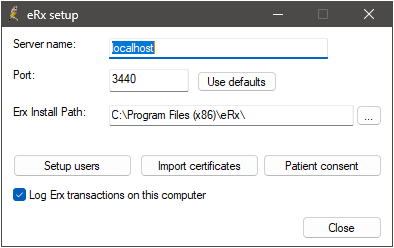
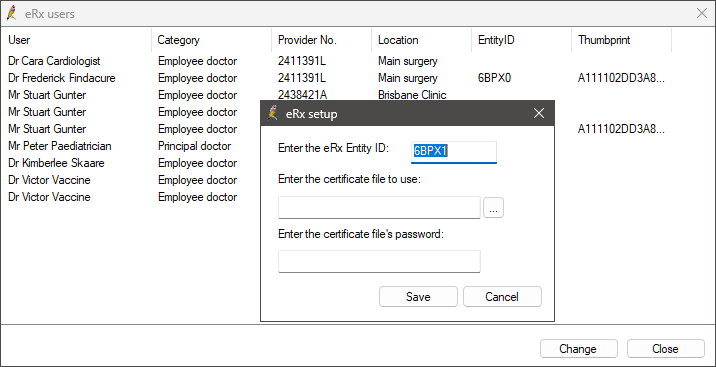
NOTE If your practice has more than one NASH certificate, you must select only one of the NASH Certificates to import into eRx Setup for all providers.
Import the eRx certificates into Bp Premier
Click the Import Certificates button on the eRx setup screen. The system will automatically import the eRx certificates.
You may receive a Windows Security Warning about the validity of the eRx Script Exchange certificate. If you have selected the correct NASH certificate, click Yes to continue.
(Optional)
By default, all scripts are sent electronically to eRx Script Exchange. If you know one or more patients do not wish to give consent to use eRx Script Exchange, click the Patient consent button to exclude them from having their scripts transmitted.
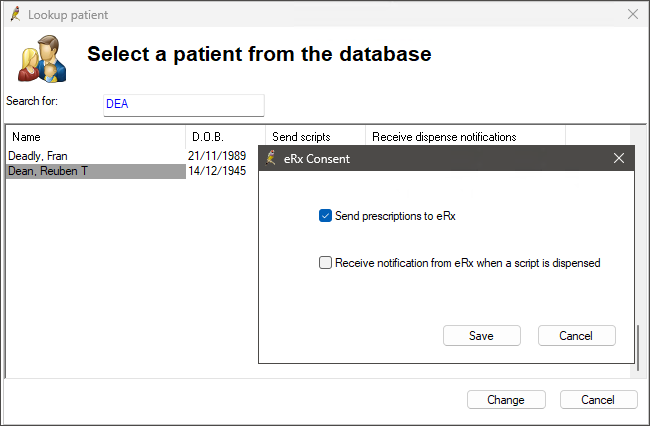
You can edit a patient's eRx Script Exchange consent at any time. See Set up Electronic Prescribing and change a Patient's eRx consent for more information.
(Optional)
Tick the check box Log eRx transactions on this computer only if you have been asked to do so by eRx or Best Practice Software Support. This option records information during transactions for troubleshooting.
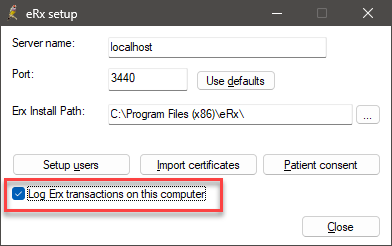
Click Close to save the settings and exit the eRx setup screen.
Perform this step on the Bp Premier server only.
- In Windows, navigate to the Services screen. Click the Windows logo in the bottom left. Click the down arrow to open applications and navigate to Control Panel > Administrative Tools > Services. The Services screen will appear.
- Scroll down the list and look for eRx Standard Adapter Service and eRx Standard Adapter Store & Forward Service.
- Double-click on the eRx Standard Adapter Service. Set the Start up type to Automatic.
- If the Service Status is 'Started', click Stop and click the Start button. Otherwise, click the Start button.
- Double-click on the eRx Standard Adapter Store & Forward Service. Set the Start up type to Automatic.
- If the Service Status is 'Started', click Stop and click the Start button. Otherwise, click the Start button.
- Check that both services have a status of Started.
- Close the Services screen.
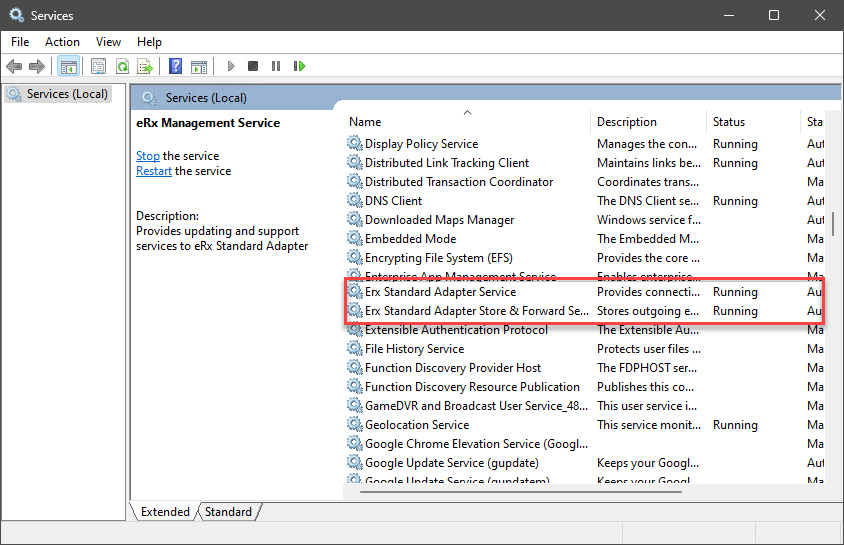
IMPORTANT The eRx Management Service has been deprecated and no longer needs to be running.
Inspect the eRx adapter logs on the Bp Premier Database Server to verify that the prescriber is correctly configured with eRx Script Exchange.
- Using the Windows file explorer, browse to C:\erx
- Right-click on the erxadapter.log and select Open with > Notepad.
- To search the log for the prescriber's Entity ID, press CTRL+ F from your keyboard and enter the Entity ID.
- If the Ping operation is successful, the eRxadapter.log will display a response similar to the one shown in the image below.
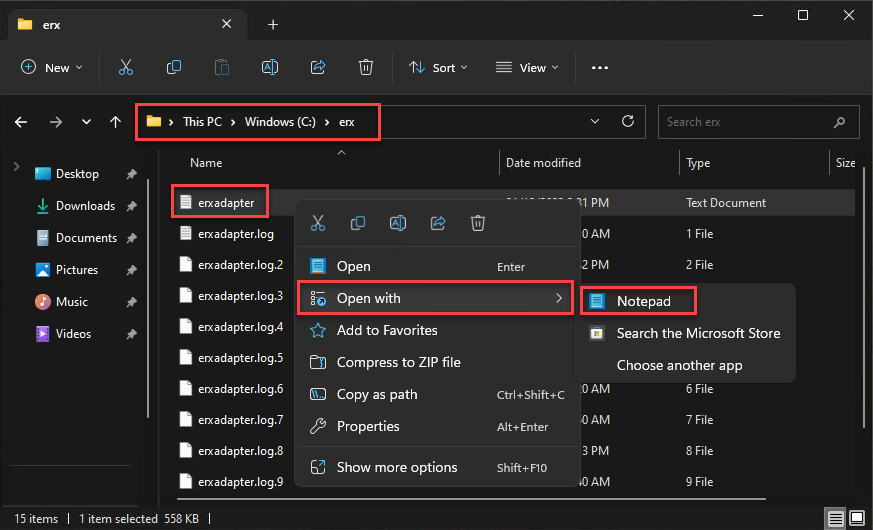
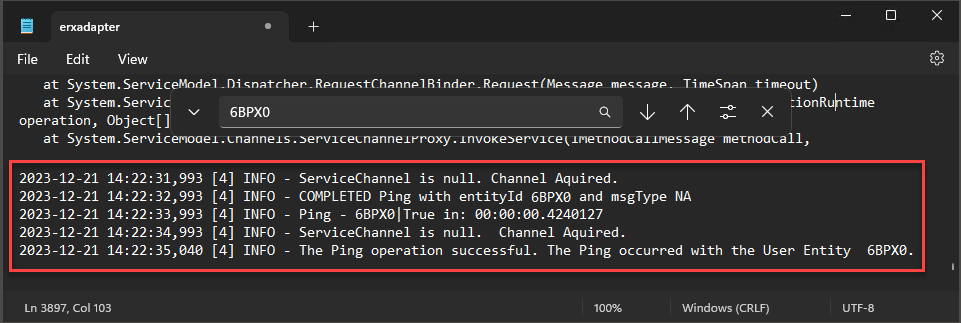
Activate eRx on workstations
After you have configured the services on the server, log out of Bp Premier on each workstation and back in again to activate eRx Script Exchange on each workstation.
Information correct at time of publishing (10 October 2025).