This page contains troubleshooting advice for Best Practice Software products that utilise online services. The following advice should be completed with assistance from your IT Administrator or Best Practice Software Support.
Information about Bp Premier Cloud Connector and general system eligibility requirements are in the Bp Premier system requirements or the Best Practice Mobile System Requirements. Practices should check these first.
To support cloud services and other Best Practice Software products that integrate with Bp Premier, Best Practice Software recommends adding the following to the allow list in your firewall or proxy systems:
bestpractice.link/*
*.bestpractice.online/*
login.bestpractice.online/*
fielddownloads.bpsoftware.net/*
proda-plt-ae-signalr-sites.service.signalr.net/*
https://prodafieldmgmtdeviceaesa.blob.core.windows.net/*
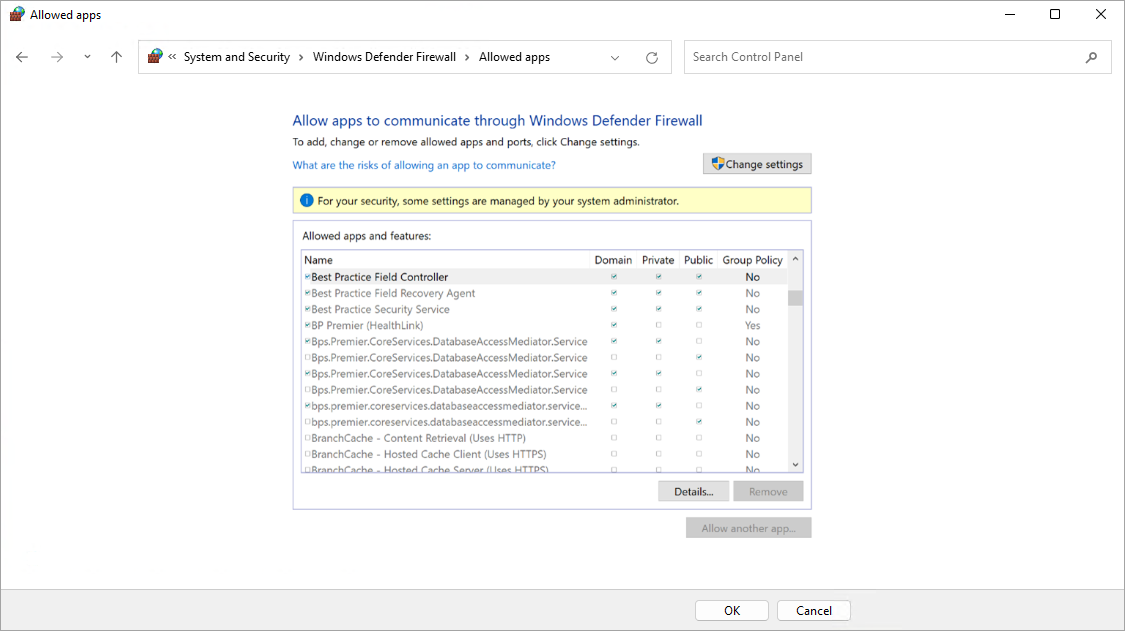
Bp Cloud Connector software is a core component of Bp Premier that supports access to online products and services.
The following Windows Services must be running to support remote connection to your practice and to receive updates to the cloud services:
- Best Practice Field Controller.
- Best Practice Field Recovery Agent.
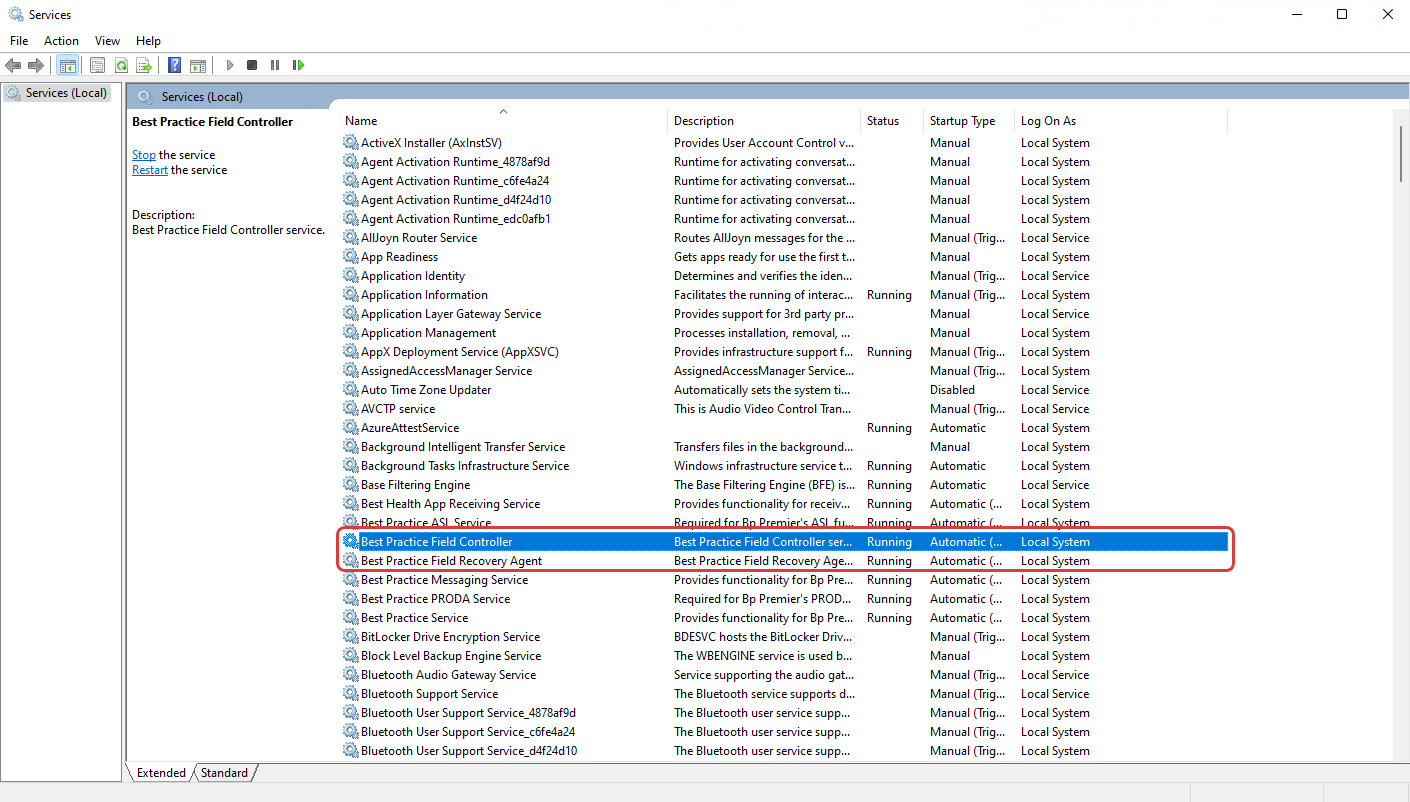
IMPORTANT If these services do not exist in Windows Services download them from the Best Practice Software Field Management downloads page.
To re-start the Bp Cloud connector services:
- Open the Services window.
- Locate the Field Controller and Field Recovery Agent services.
- Right click and restart.
- Repeat for both.
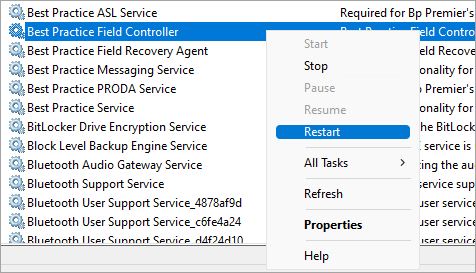
Check the logs in Windows Event Viewer to find errors related to the following Field Management components:
- Field Controller
- Field Recovery Agent
- Any Best Practice Software services or modules starting with Bps*
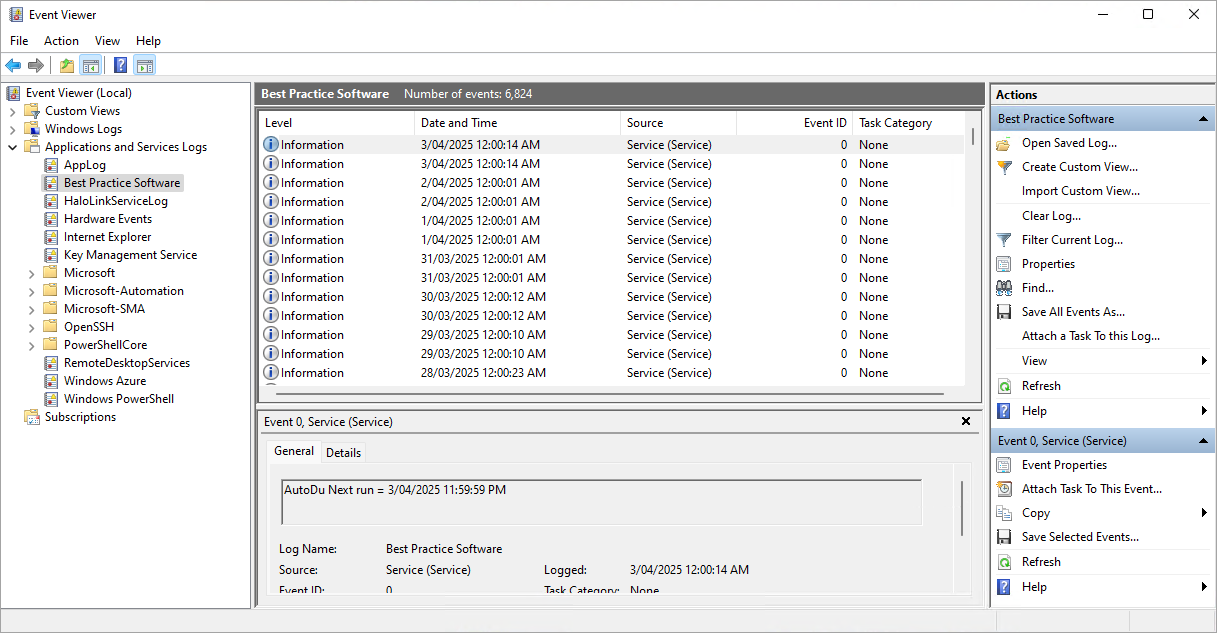
- For certificate errors check BpCloud Connector certificates are installed correctly.
- If there are other errors, send BpCloud Connector Logs to Best Practice Support.
The following certificates must be installed in the Personal and Trusted Root folders and not be expired.
Personal
- Best Practice Field Management - Component Client Certificate.
- Best Practice Field Management - Local Hosting Certificate.
- Best Practice Field Management - Root Certification Authority.
Trusted Root Certification Authority
- Best Practice Field Management - Root Certification Authority.
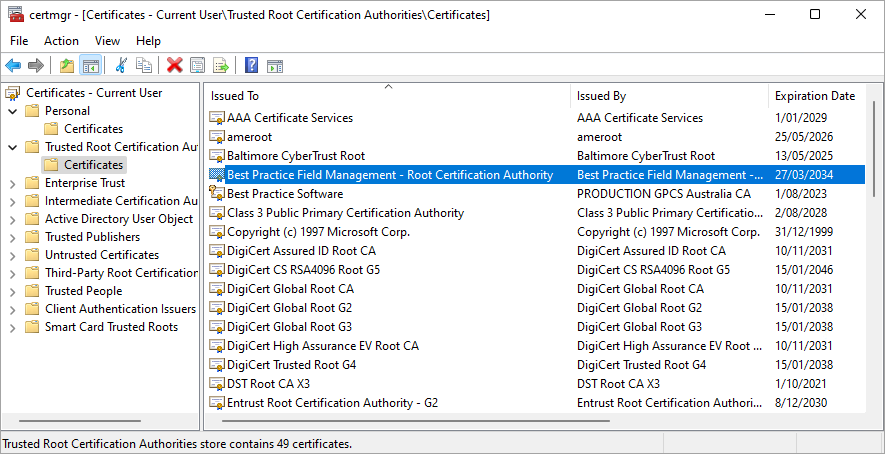
The Bp Background Maintenance task should exist in the Best Practice folder in Task Scheduler.
The Last Run Result column should have a value of (0x0). If there is any other value in this field, right click the Bp Background Maintenance task and click Run.
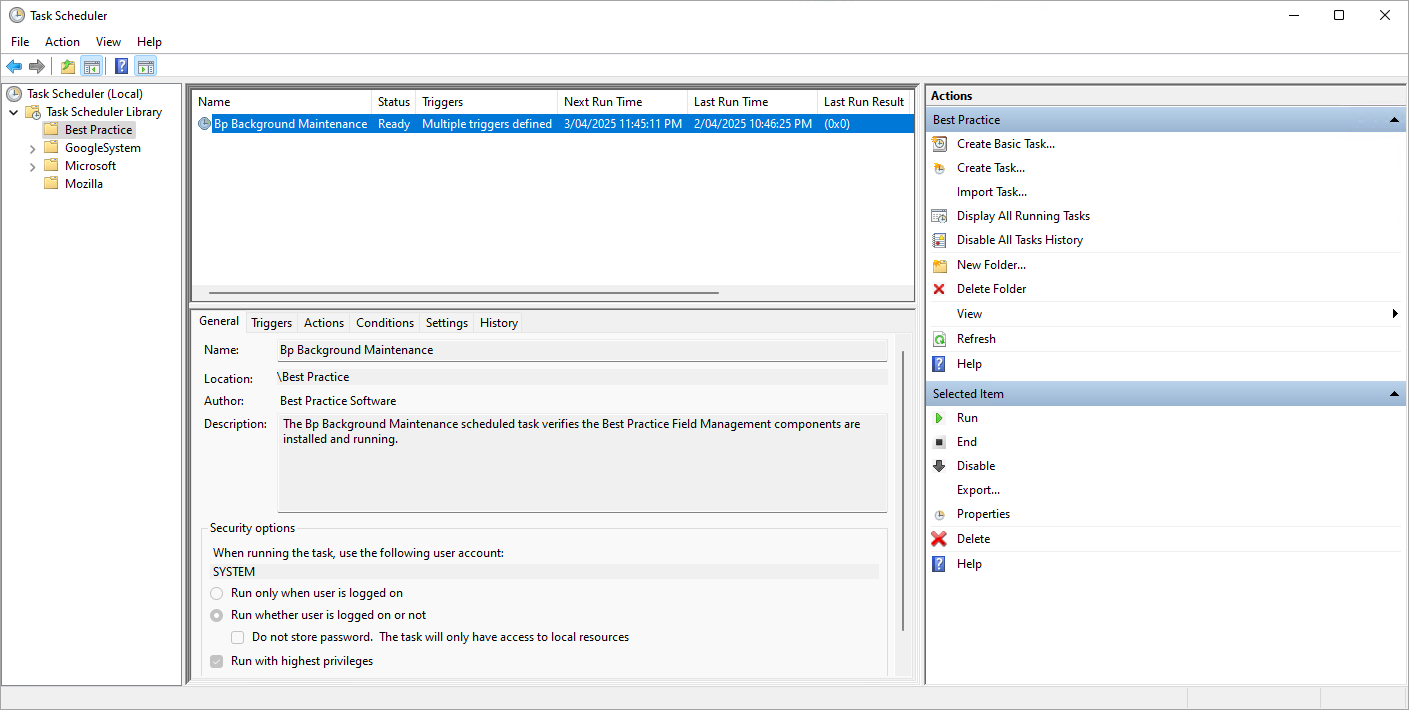
If the services listed in Check Field Controller service is enabled are running and your site is still unable to connect to Best Practice Mobile, or there are errors with the services, send the following logs to Best Practice Software Support for review:
- Version number and log files from %programdata%\Best Practice Cloud Connector\Logs
- Encrypted configuration files from %programdata%\ Best Practice Cloud Connector\Configs
Check your antivirus software has not quarantined any files for the Bp Cloud Connector services. These files should start with “Bps”.
Executable files e.g. (Bps.Platform.FieldManagement.Onsite.FieldController.exe) are signed with the Best Practice code signing certificate.
This can be verified by examining the properties of the executable file and navigating to the “Digital Signatures” tab. This should show that signer is “Best Practice Software Pty Ltd”. Double clicking on the certificate should show that it in turn is signed by Digicert.
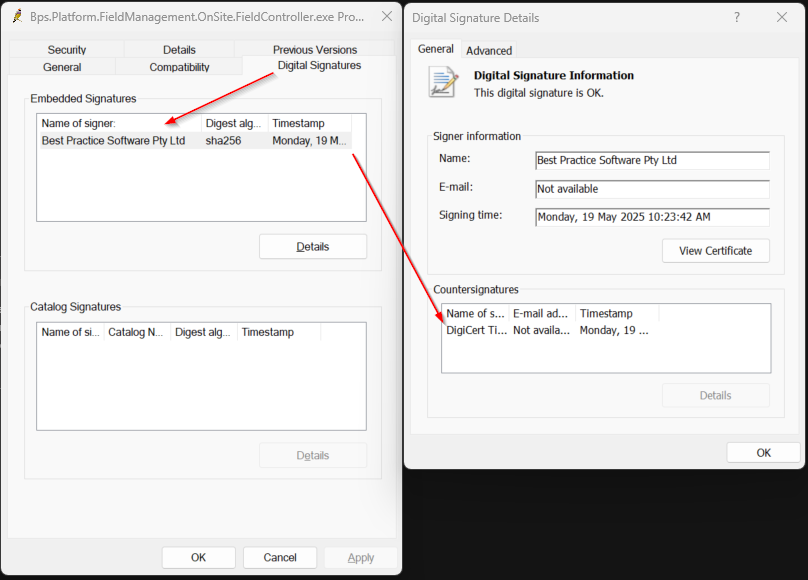
The Current date and time and Time zone for the operating system must be correct for it to be able to install all required components correctly.
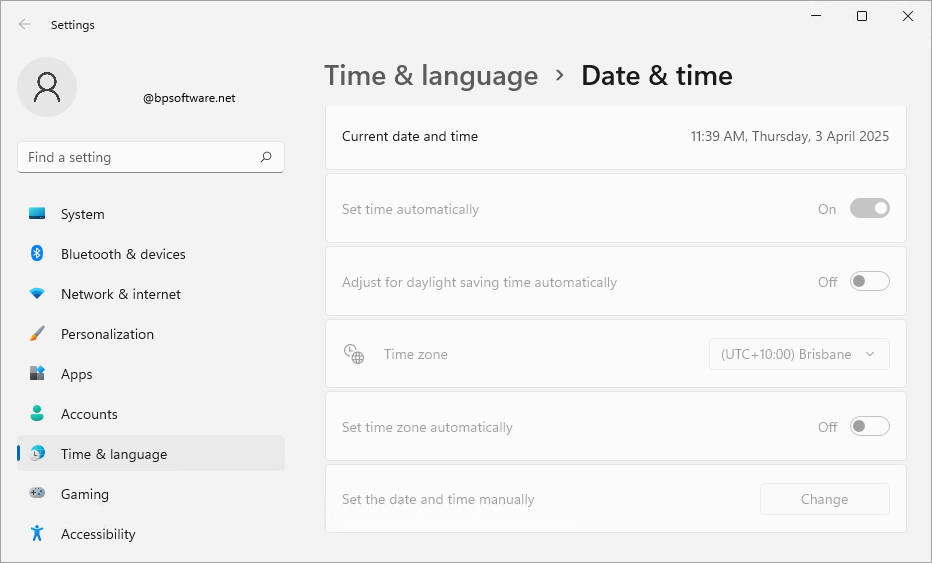
To access online workflows with a Best Practice ID or receive automated updates, client devices / workstations must be running Windows 10 or higher.
The following addresses should be added to an allow or safe senders list in your email client to allow invitation links to be sent:
*@bestpractice.online
Last updated: 29 May 2025