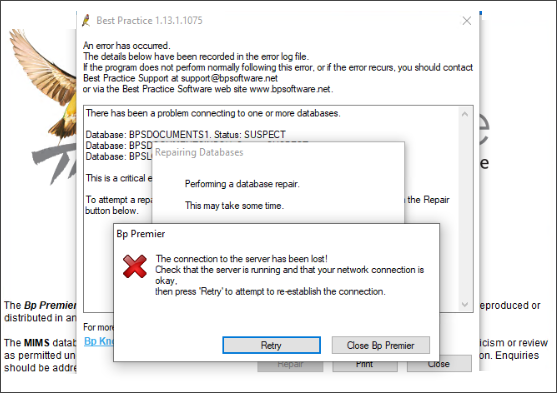These release notes describe the changes made to Bp Premier since Spectra build 1.13.0.1061.
Release Date | 25 March 2025 |
Release version | Bp Premier version Spectra SP1 1.13.1.1075. |
Notes last updated | 18 March 2025 |
Which version can I upgrade from? | You can upgrade to version Spectra SP1 (1.13.1.1075) from Bp Premier version Orchid SP1 Revision 1 1.12.1.1023 or later. To check the current program version that you have installed, select Help > About. |
Which data update do I need? | You must install the October 2024 Data Update or later before you can upgrade to version 1.13.1.1075. However, Best Practice Software recommend making sure you have the most recent Data Update installed before you run a program upgrade. |
Which database and operating system versions are supported? | Windows operating system Windows 10 Pro or higher is supported. Microsoft Windows Server 2016 and higher is supported. Microsoft SQL Server 2016 and higher is supported. |
When should I upgrade? | Best Practice Software recommend running the program upgrade outside of business hours. |
How do I upgrade? | Brief upgrade instructions are included in this document. |
Upgrade to Spectra SP1 1.13.1.1075
You must have the October 2024 data update or later installed before you upgrade to Spectra SP1 1.13.1.1075.
- Back up your Bp Premier database before running the upgrade.
- Synchronise all workstations in remote database mode with the Bp Premier server before you upgrade.
- Download and run the latest Drug Update on your Bp Premier server computer.
- Log all users out of the server and all clients before you upgrade.
- Download and run the Spectra SP1 1.13.1.1075 update on your server and all clients.
- Log back in to Bp Premier and resume use.
Where do I find more information?
Select ![]() from the main screen of Bp Premier or select Help > Online from Bp Premier to open the Knowledge Base from any main screen toolbar.
from the main screen of Bp Premier or select Help > Online from Bp Premier to open the Knowledge Base from any main screen toolbar.
New Features
Enhancements to include Self-collection options for Cervical Screening
Cervical screening participants now have the choice to self-collect their own Cervical Screening Test sample. Enhancements have been implemented in Bp Premier version Spectra SP1 to accommodate the recording of results from tests where the patient themselves collected sample.
In Spectra SP1, the Cervical Screening Results screen has been enhanced to include a new check box, Self-collection, allowing clinicians to specify whether the patient has collected the sample themselves. A new option, Self-collected by patient, has been added to the Performed by field.
The recommended workflow for recording Self-collection in the Cervical Screening Results screen is as follows:
- When the sample is Self-collected without the assistance of a Clinician, set the Performed by field to Self-collected by the patient and tick the Self-collection check box.
- When the sample is Self-collected with the Clinician's assistance, update the value in Performed by to the Clinician and tick the Self-collection check box.
Enhancements to Database Searches for Cervical Screening
Enhancements have been implemented in the Database Search for Cervical Screening. The search criteria for Last Screening has been updated to incorporate a single drop down menu, Last Screening Test Over:, which allows searches for results from 1 year to 10 years.
The search criteria for additional parameters have been updated to the following:
- HPV Test Only has been updated to HPV test/CST
- When selecting HPV test/CST, the option for Cytology results will be replaced with LBC Results
- A new search criterion, Risk Category, has been added
- The search criteria for Performed By has been updated to include Self-collected by patient.
Email eScript tokens directly to the patient’s preferred pharmacy
Enhancements have been made to allow clinicians to send eScript tokens directly to the email address of the patient's preferred pharmacy.
If a patient consents to have their eScript token sent directly to their preferred pharmacy, the clinician can select Email (Pharmacy) from the Token menu in Current Rx. A new window, Send to Pharmacy, will appear, requiring the clinician to confirm that they have obtained consent from the patient for the eScript token to be sent to their preferred pharmacy. The clinician can manually enter the pharmacy email address or select a pharmacy contact with an email address on record.
eScript tokens sent via Email (Pharmacy) will include the patient's consent as an Action in Today's Notes. The action will detail the eScript delivery address (email address) and the corresponding drug and dosage information.
A contact note will be recorded for each eScript sent via SMS (default), SMS (Other), App, Email (default), Email (other), or Email (Pharmacy).
Email Investigation Reports as PDF from the Patient Record
Investigation Reports can be emailed directly to patients as a PDF file attachment, secured with a PIN, from the Investigation Reports screen within the Patient Record.
The document and image file formats listed below can be emailed directly from Patient Record > Investigation Reports:
- Documents: PDF, RTF, DOC, DOCX and TXT.
- Images: JPG , JPEG, TIF, PNG, GIF, BMP, TIFF and MTIF.
An Action will be created in Today's notes to show that the Email has been sent, and a Contact Note will be generated for all Investigation Reports sent via Email.
AIR Vaccination Encounter Reporting Changes
Reporting accurate vaccination information to the Australian Immunisation Register (AIR) allows the register to contain a complete and reliable dataset for monitoring immunisation coverage and administration. The Australian Immunisation Register (AIR) will establish new reporting requirements on 24 October 2025 to improve the data currently held.
Updates to Vaccine Type Reporting effective from 24 October 2025
The Australian Immunisation Register (AIR) is introducing changes to simplify the Vaccine Type field. In Spectra SP1, the following options will be available:
- NIP/Commonwealth
- Antenatal
- Other
The options for Private and State Program have both been replaced by the new option 'Other'. Where you previously would have selected the Private or State Program option, you will now select 'Other'.
Other enhancements
Bp Function | Release Notes | Key |
|---|---|---|
Australian Immunisation Register | The Add/Edit Immunisation screen has been updated to include the Vaccine Type changes mandated by the Australian Immunisation Register (AIR) that will take effect on 01 March 2025:
| 78733 |
Australian Immunisation Register | The Australian Immunisation Register (AIR) has removed the requirement to specify the Serial Number when recording COVID-19 vaccination encounters. The Serial No: field has been removed from the Add/Edit Immunisation screen. | 78735 |
Patient Record | The label for BSL (Blood sugar level) in the following screens has been updated to BGL (Blood glucose level).
| 77870 |
Patient Demographics | English will now be positioned at the top of the Preferred Language list, followed by the top ten languages recorded by the Australian Bureau of Statistics, and then an alphabetical listing of all other languages. | 77991 |
ePrescribing | A new option for eScript tokens, Email (Pharmacy), has been added to the Patient Demographics screen, allowing you to set the patient's preferred method for receiving their eScript Tokens. | 77916 |
ePrescribing | A new option for eScript tokens, Email (Pharmacy), has been added to Current Rx to allow for the direct sending of eScript tokens to the patient's preferred pharmacy. | 77917 |
ePrescribing | A new option for eScript tokens, Email (Pharmacy), has been added to the Resend or Reprint Token screen, allowing eScript tokens to be resent to the patient's preferred pharmacy. | 77918 |
ePrescribing | eScript tokens sent via Email (Pharmacy) will include the patient's consent as an Action in Today's Notes. The action will detail the eScript delivery address (email address) and the corresponding drug and dosage information. A contact note will be recorded for each eScript sent via Email (default), Email (other), or Email (Pharmacy). | 75324 |
ePrescribing | Enhancements have been implemented on the Past Prescriptions screen to improve visibility on the method used for sending eScript tokens. The eScript column in Past Prescriptions has been updated; Existing and historical prescriptions sent via eScript will now display the eScript token method used: SMS, SMS (Other), Paper, Email, Email (Other), MySL, or App, instead of the previous Yes/No format. The eScript column in Past Prescriptions has been updated to display the eScript token method used for new or represcribed prescriptions sent via eScript: SMS, SMS (Other), Paper, Email, Email (Other), Email (Pharmacy), MySL, or App. | 77920 |
ePrescribing | A new column, eScript address, has been added to the Past Prescriptions screen in the patient record to display the email address or mobile number to which new or represcribed eScript tokens were sent. The eScript Address column will display the following:
| 77921 |
Bp Email | Investigation Reports can now be emailed directly to patients as PDF file attachments from the Investigation Report screen in the Patient Record. The following document and image file formats may be emailed directly from Patient Record > Investigation Reports:
Investigation Reports will be delivered as a PDF attachment and secured with a PIN. The PIN is mandatory and cannot be removed. Only one investigation report can be emailed to the patient at a time. An Action will be created in Today's notes to show that the Email has been sent, and a Contact Note will be generated for all Investigation Reports sent via Email. | 78015 |
Cervical Screening | Enhancements have been introduced to the Cervical Screening Result screen in the patient record to accommodate the recording of results from Cervical Screening tests that were Self-collected by participants. When adding a Cervical Screening result to the patient record by selecting Cervical Screening > Add, a new Self collection tick box will be available in the Cervical Screening Results window. A new option, Self-collected by patient, has been added to the Performed by: drop down list. | 77875 |
Cervical Screening | The Cervical Screening window in the patient record has been enhanced to include an additional column, Self-collection, that displays whether a cervical screening participant opted to collect their own Cervical Screening Test sample. | 77876 |
Database Search | The Database Search for Cervical Screening has been updated to include the latest updates from the National Cervical Screening Program and the new enhancements for recording Self-collection in the Cervical Screening Results screen in Spectra SP1. The search criteria for Last Screening has been updated to incorporate a single drop down menu, Last Screening Test Over:, which allows searches for results from 1 year to 10 years. The search criteria for additional parameters have been updated to the following:
| 77877 |
Bp Browser | Enhancements have been made in the Bp Browser to improve performance when opening and closing Bp Browser windows; memory is now deallocated more efficiently. | 78201 |
Bug fixes
Bp Function | Release Notes | Key |
|---|---|---|
Database Connections | A resolution has been implemented to improve the handling of errors that occur due to Network connectivity issues between a workstation and the Bp Premier database server. Users will now be alerted when the following occurs:
| 79408 |
Database Connections | To further support the management of errors that arise from Network connectivity issues between a workstation and the Bp Premier database server, additional logging will be implemented for Auditing purposes.
| 79352 |
Patient Education Material | Resolved an issue where searching for leaflets in Patient Education Material would result in a fatal call stack error. Callstack Indicator:
| 78720 |
Waiting Room | Resolved an issue where updating an Appointment status via the Legend in the Waiting Room resulted in the appointment being incorrectly moved and assigned to the wrong user. | 78727 |
Known issues
Bp Function | Issue | Fixed In | Key |
|---|---|---|---|
Suspect Databases | When a Suspect Database error occurs, and the Repair option is selected, a connection to the server error notification is displayed, and the Repair cannot be completed.
Workaround: Contact Bp Premier Support at 1300 40 1111, options 1, 1, 5 if any errors occur. | Spectra SP1 Revision 1 | 79665 |
Remote Database | When selecting Clinical > Unchecked reports in the patient record from a Remote Database workstation, a non-fatal callstack error will occur. Callstack Identifier:
Workaround: Unchecked reports are not available in a remote database and should not be selected. | Not yet resolved. | 79683 |
Remote Database | When a Remote Database workstation reconnects to the Bp Premier (BpInstance) database server instead of connecting to the BPSClient remote database, any patient information entered will not be saved. Workaround: Users must ensure their remote database workstation (BPSClient) has been disconnected from the Bp Premier server (BpInstance) network before entering patient information. | Not yet resolved. | 79681 |